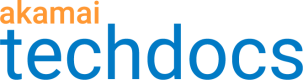Share origin
Use the Share Origin feature to create a new origin or edit an existing origin and share it with either:
-
Partner accounts within Akamai (One-to-Many Delivery), One-to-Many Delivery enables you to allow Media Services Live streams defined in one account to be delivered by delivery configurations in other Akamai partner accounts. This is achieved by using shared keys.
-
Third-party delivery providers (Multi-CDN), The Multi-CDN feature provides you the flexibility to work with the CDN of your choice for content delivery, while still continuing to use Akamai for ingest and origination.
You can configure both One-to-Many Delivery and Multi-CDN using the same unified user interface. To create an origin and share it:
-
Log in to PORTAL_NAME.
-
Go to ☰ > ORIGIN SERVICES > Media Services Live.
-
Click the Add Origin button to display a new page for the origin details.
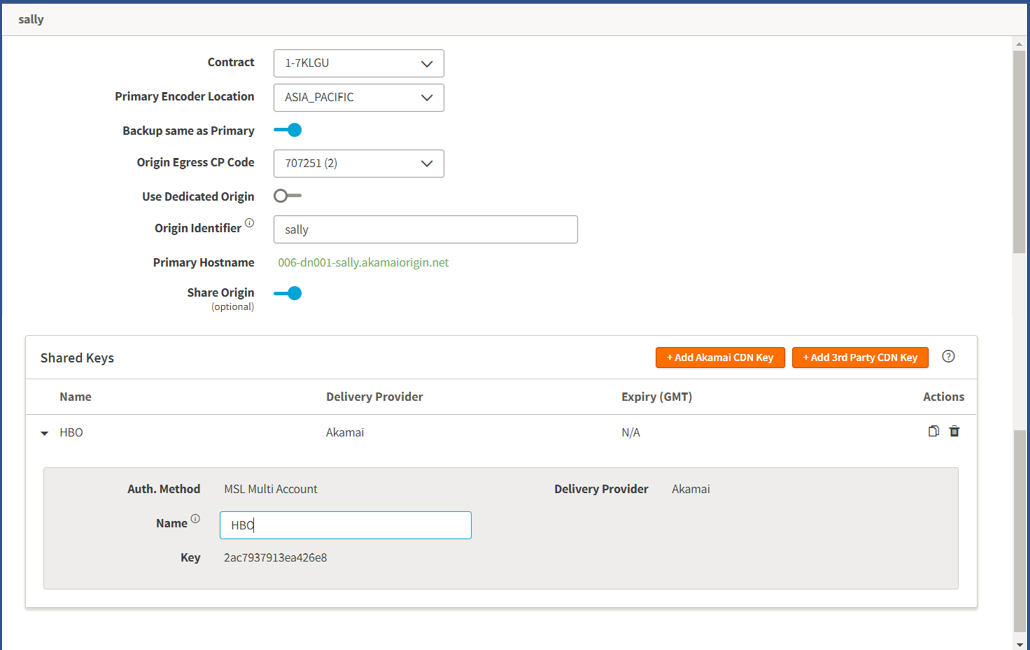
| Parameter | Description |
|---|---|
| Contract | Select a contract ID to specify the contract to associate with the Media Services Live origin. The CP code is filtered based on the contract ID that you select. |
| Primary Encoder Location | Select the primary encoder's geographical location from the list. Choose a location that is close to your encoder. |
| Backup same as Primary | Select **Yes** if you're not using a backup encoder. If you are using a different backup encoder, select **No** and specify the **Backup Encoder Location** in the field that appears. |
| Origin Egress CP Code | Select the reporting CP code (MediaServicesLive4::MediaServicesLive4). <> uses CP codes for billing and reporting. |
| Origin Identifier | Enter a unique identifier for the origin. The identifier must be unique, regardless of geographical locations and customers. The primary hostname and backup hostname are automatically derived from the origin identifier you specify. The identifier can have up to 16 alphanumeric characters and non-consecutive periods. |
| Share Origin | Toggle the slider to enable or disable the **Share Origin** feature. |
-
Click Add Akamai CDN Key to share your origin with partner accounts in Akamai or Add 3rd Party CDN Key to share your origin with third-party delivery providers listed in the Delivery Providers drop-down menu.
To share your origin with partner accounts in Akamai, click Add Akamai CDN Key, then enter a name for the shared key. The name should be alphanumeric (uppercase or lowercase) and less than or equal to 8 characters. If you generate multiple keys, each key name must be unique. These fields are automatically generated for each Akamai CDN key:
-
Authentication Method - MSL Multi-Account
-
Delivery Provider - Akamai
-
Key
Click Add 3rd Party CDN Key to share your origin with third-party delivery providers listed in the Delivery Providers drop-down menu.
Field Task Name Enter a name for the 3rd Party CDN key in the corresponding field. Ensure that the name is unique across all keys. Delivery Provider Select a Delivery Provider from the drop-down list. The CDN providers supported are L3, Limelight, Cloudfront, Fastly, and VDMS (Verizon). Expiry Click the calendar icon and specify a future date and time up to which the key for CDN provider is valid. The time zone is the current time zone in which you configure the settings. These parameters are automatically generated for the 3rd Party CDN configuration:
- Authentication Method - Simple Akamai Header Verification.
- Primary Hostname
- Backup Hostname (appears if you specified a different backup hostname)
- Key
- Data
-
-
Click Save to save your configuration.
Updated 9 months ago