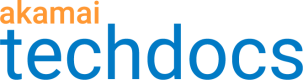Manage encoder listening points
You can add, review, and delete IP addresses and ports that you want IAS to use as encoder listening points.
Add an encoder listening point
-
Select Instance configuration from the entity selector.
-
Click **Add listening IP/port **.
-
Enter an open IP address and port number for the IAS machine that the encoder can send streaming data. If the encoder and IAS are running on the same machine (recommended), this is a local host IP address and port number.
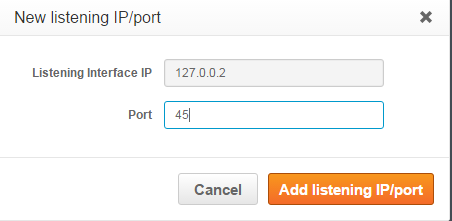
-
Click Add listening IP/port.
The table displays a row for this IP address and port number—an encoder listening point entry. If the IP address and port number are bound to IAS with no issues,Runningis shown as the Status.
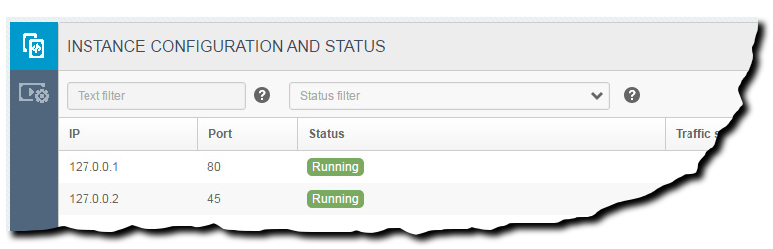
You can add several encoder listening points. This is necessary when ingesting more than 100 Mbps on a Linux system. (We no longer offer support for IAS on Windows.)
Review an encoder listening point
Refer to this table for details on the encoder listening point parameters.
| Parameter | Description |
|---|---|
| IP | IP address of the listening point. |
| Port | Port number of the listening point. |
| Status | Contains one of the values described in Encoder listening point statuses. |
| Traffic status (kbps) | The current total streaming data coming in from encoders on the IP/port listening point. The sampling is taken over the last 30 seconds. |
| Format | A list of all stream formats (such as RTMP or HLS) entering the listening point IP address and port. |
| Action | This contains additional actions you can perform with the entry. See Delete a port, below for more details. |
Delete an encoder listening point
-
Locate the entry you want to delete in the table. You can use the Text filter or Status filter fields to limit entries in the table.
-
Click the trash icon in the
Actionscolumn.

-
If you're sure you want to delete the port, click Yes.
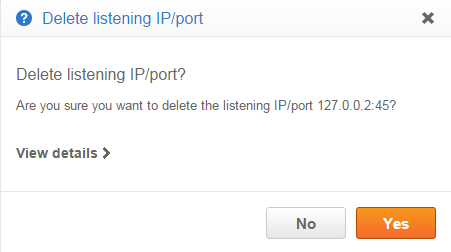
Once you've added your encoder listening points—and they're all in Running status—you need to set up the encoder to send ingest data to IAS.
Encoder listening point statuses
These are the various statuses that display in the Status column for an encoder listening point entry.
| Status | Description |
|---|---|
| Running | IAS has bound the selected IP/port and is ready to receive connections from encoders. If any encoders are connected, they are listed as sub-rows. If a row does not have any sub-rows then it means that no encoder has made connections on the IP address and port. If this is not expected, you should check if the IP address/port specified in the encoder is the same as the one set up in the IAS UI. The encoder is trying to use HTTPS to IAS. The encoder might display a security error in this case. Or, it might not be able to connect to port 443. You should configure the encoder to use HTTP instead. |
| Unable to bind | The IAS client could not bind the configured IP address and port. IAS will try to bind the port repeatedly at about 10 second intervals, so if the port is suddenly free the status changes to Running. This status may appear for short amounts of time with a slash and one of the temporary statuses appended. This happens just as IAS is trying to bind the port again, but before that new bind attempt has conclusively succeeded or failed. |
| Startup not possible | The IAS is unable to set up any bind points at all. In this case the UI should also show a notification with more information about what the error is such as: The IAS client install seems to be broken. Please re-install. |
| Running with errors | Same as the Running status, but one or more sub-rows has errors or warnings in their status cells. When this status is shown there might also be a button that opens popup help text with more details about the warning or error. |
| url is ignored | The IAS client cannot recognize the URL path format from the encoder as a certified format, and it ignores the posted data. Check that the URL is typed correctly into the encoder. |
| rtmp stream is ignored | The IAS client cannot recognize the RTMP stream name as a certified format, and ignores the received data. Check that the URL is typed correctly into the encoder. |
| Initializing | This might be present for a short time right after IAS launches or after adding a new encoder listening point. Typically, listening ports complete startup very quickly, and this status should change to Running within a few seconds. If it persists, this might indicate that an internal IAS client component is not working correctly. Go to the installation folder and look for files with the prefix log_NORMAL_pmias_worker_. If such files are constantly generated when the IAS client is running, then it might indicate that the system handling the listening point IP address and port is not working correctly. In this case, ensure that you are not ingesting too much data into the same listening point IP address and port number. If this is not an issue, contact your Akamai representative with the log files. |
| Synchronizing with Akamai NTP servers | The IAS client is attempting to synchronize its clock to Akamai NTP servers. Each instance of an IP address and port must contact the NTP server for time synchronization. This status is expected to last a very short time. If it persists, then there are DNS or network problems. In that case, check whether a firewall is blocking UDP (in general or just on port 123); or, check whether there is a DNS problem contacting [0-10].ias.ntp.akamai.com. |
| Not bound yet | The IAS client is attempting to bind the configured IP address and port. This should only last a short time. |
Updated about 4 years ago