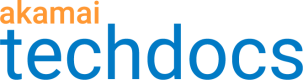Manage IAS
IAS offers a web-based user interface that you can use to manage your configurations and view status. Open a browser on the machine you've installed IAS and launch this URL: http://127.0.0.1:11939.
From this page, you can select:
-
Instance configuration. Use this to add and delete encoder listening points. These are IP addresses and listening ports on which IAS should listen for encoders to connect with incoming stream data. You can also review the status of these connections in this table.
-
Stream configuration status. You can view the ingestion status for all streams that are forwarded from IAS to the server.
The notification bar appears if the IAS client has an issue. It also displays generic information that is not specific to a particular IP address or listening point. A message in the notification bar can have either a blue or a red background. A red background indicates that the system will not work until you perform some action. If more than one message is displayed at the same time, the most severe message is shown first.
| Message | Troubleshooting |
|---|---|
| The IAS client may be shut down. | Re-launch the IAS client. |
One or more listening ports are exhibiting a performance problem: <performance status string> | Check the relevant row in the instance table and take appropriate action. After you address the performance issue, click Retry. |
| The IAS client install seems to be broken. Please re-install. | Reinstall the IAS client. If this message appears again, contact your Akamai representative with the log files. |
| IAS client replied with HTTP response code and message: | Re-launch the IAS client and refresh the UI web page. If this message appears again, contact your Akamai representative with the log files. |
| It seems that the IAS client has been updated. Please refresh this page to get the full effects of the update. | Refresh the UI web page. |
| One or more listening IP/ports are exhibiting the following performance problem(s): | Check the relevant row in the instance table and take appropriate action. After you address the performance issue, click Retry. |
| The IAS client is having trouble contacting essential back-end services. Please check that the Internet connection is working properly. (error [819 or 825]) [Retry] | Check your firewall settings. You can also try to request the back-end service with a browser. |
| The IAS client is having trouble reading from or writing to the to disk. A re-install may be necessary. | This might be a form of disk problem or a file permission problem. Re-install IAS to fix this issue. Also, check file permissions of the folder that the IAS uses to store the configuration files (located in the ProgramDataDir folder). |
| The IAS client is having trouble contacting essential back-end services, such as DNS or TCP. Please check that the Internet connection is working properly. (error [819 through to 826]) [Retry] | This might be because of an issue with the Internet connection on the machine running IAS. Check the Internet connection of the machine running IAS. For error codes 823 and 824, after you ensure that the Internet connection is working correctly, re-install the IAS client. If the issue persists, it might be related to the back-end server. Contact your account representative with the error code displayed. |
| The IAS client is having trouble getting information from essential back-end services. Contact Akamai technical support. This might indicate a problem with the back-end server than the IAS client. Unless, the IAS client is trying to access the wrong service. | The errors listed to the left indicates what might be wrong with the back-end service. |
Updated about 4 years ago