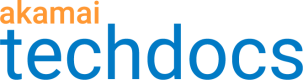Configure ingest acceleration (IAS)
Akamai provides a robust and flexible ingest workflow capable of ingesting high quality streams. The Ingest Acceleration feature enables better quality and reliable ingest throughput. Ingest Acceleration is enabled and controlled through the Ingest Acceleration Source (IAS) that you install in your data center, and it communicates with encoders inside your company’s firewall. IAS should be in the same LAN as the publishing encoder. This provides a more reliable connection to the encoder. The stream is encoded by your encoder and handed to IAS, which then accelerates transport to the Akamai entrypoint by using proprietary, optimized transport over User Datagram Protocol (UDP). This optional feature improves encoder to Akamai ingest performance and provides more stability and reliability over the first mile.
Setup requirements
Follow these guidelines to ensure that your system is set up to use IAS:
-
The encoder and Ingest Acceleration Source should be run on the same computer. The local host is more reliable than other network computers, and this will streamline IAS.
-
The connection between the encoder and the IAS client is not encrypted or otherwise protected, so the two programs should be running on the same machine or on the same trusted local network.
-
If your encoder doesn't allow you to install third-party software, install IAS on a separate computer that is on the same trusted local network.
-
The encoder should have the ability to specify a port number in the
POSTorPUTmethod. -
Allocate at least 2GB memory for each encoder URL for Linux.
We no longer offer support for IAS on Windows
Install the IAS client
The Ingest Acceleration Source (IAS) is installed via a client and is currently supported on Linux. Follow these steps to install it.
-
Access Akamai Control Center.
-
Select the Control Center account you use to configure Media Services Live.
-
Select > Support > Download Center.
-
Under Media Delivery, click Media Services Live.
-
Open the Ingest Acceleration for Linux (v#) section.
-
Click the link for your operating system to download the installer.
-
Once the download finishes, open a Terminal session and navigate to the directory that contains the installer.
-
Issue this command:
$ tar jxf ias-installer.tar.bz2
Run the IAS client
Before you start configuring IAS, you need to get the client running on the system where it’s installed. When you run IAS on Linux, run it as a screen session that you can detach from to run other commands.
-
Open a Terminal session.
-
Navigate to the directory where you extracted the install binary:
/components/common/ias-installer-2.1. -
Enter this command:
$ sudo dpkg -i Akamai-IAS-Installer-linux_amd64-2.1.0.1609180.debYou'll see something like this:
Media Services Live Ingest Acceleration starting Expected URL for web UI: http://127.0.0.1:11939/occ/ If this URL does not work, please run sudo service akamai-ias url in order to obtain the correct URL Installation done!
Updated about 4 years ago