Forecast revenue, conversion, and degradation
Use the What-If dashboard to show you not only how fast your site is, but how fast you need it to be in order to meet your users' expectations.
Most site owners guess at this, or adopt a recommendation from analysts or research studies based on users of other web sites. With mPulse, you can directly measure how your users are impacted by delays on your site, leading to a much more accurate estimate of what your target speed should be.

What-If widgets
These widgets are included in the What-If dashboard:
- Summary. This widget shows completed sessions, bounce rate, conversion, revenue,
and session load time. - What-If Analysis. This widget shows a graphical representation of what your revenue would
be if your site was faster. - What-If Summary. This widget uses predictive analytics to tell you the impact of performance changes
on conversions, revenue, and other business metrics.
Make some predictions
mPulse not only shows you how fast you are, but how fast you need to be to meet your users' expectations.
mPulse lets you directly measure how your users are impacted by delays on your site, leading to a much more accurate estimate of what your target speed should be.
Use the What-If dashboard to see how improvements to performance can directly impact your revenue.
How to
- Return to the Home tab and click the What-If icon. The dashboard looks like this:

This dashboard shows the last 30 days of data collected from real visitors to the site. You can see that 5.4 million users visited and, of that number, 3.43% converted. In mPulse, conversions are user-defined and can mean any action you want the user to take, such as purchasing something from your site or signing up for a subscription.
Another user-definable field is Revenue. This could be the value of a subscription or the total value of the user's shopping cart at the time of checkout. You can see that the site's conversions have generated $296.3 million dollars in revenue over the last 30 days. In terms of performance, you can see the median Session Load Time over the last 30 days has been 3.51 seconds.
So 3.51 seconds is how fast we currently are, but how fast do we need to be? Use the model to choose a target speed and find out how much it would be worth to your business.
-
Grab the slider under Session Load Time and move it to the left until it is set to 3s. Notice that the histogram in the center of the dashboard displays a shaded overlay, and the values for Conversion and Revenue have changed.
-
Try moving the Conversion slider to a new value. Notice that the Revenue and Session Load Time sliders change correspondingly. Because they are all locked together based on the data in the model, you can set your performance goals by moving any of the sliders.
-
You can also use this model to predict what might happen when your site experiences a negative impact on performance. Move the Session Load Time slider to 4 seconds and note the change. By playing with the settings, you can determine what level of severity to allocate to different amounts of degradation in response time.
-
If your site isn't conversion-drive, such as a media publisher that uses free content to attract an audience for ad revenue, you may be wondering how mPulse is useful to you. The model also works when you want to drive more engagement via deeper sessions and more page views. To see an example, click the triangle next to Conversion and change its value to Session Length. You'll see that the model changes to show the relationship between speed and how many pages visitors click. You can now adjust any of the sliders to see how much more traffic you could generate by changing the speed of your site.
Use predictive analysis to prioritize performance improvements
The what-if analysis widget is a data science feature that uses predictive analytics to tell you the impact of performance changes on conversions, revenue, and other business metrics.
With version 3.0 of what-if analysis, you have more flexibility in how you interact with the interface. You can choose which timing metric to analyze, which filters to apply, and which dimension to break down the analysis. You'll be able to see how shifts in a sub population will contribute to the overall revenue increase.
Summary
The summary provides real-time performance results based on the metrics and the time period that you select. The Reality tab is the default view that shows your current performance results along with projected improvements. The Possibility tab shows your projected performance results.
Current performance
This example of the reality view shows the number of visits (1.6 million) recorded and the number of beacons gathered (30.7 million) within a four-day time period. The chart shows the median load time (2.47 seconds) and the median conversion rate (8.72%) during this time period. All of the recorded metrics are listed on the right. The x-axis represents the session load times in milliseconds. Projections on improving your total revenue are calculated for you.
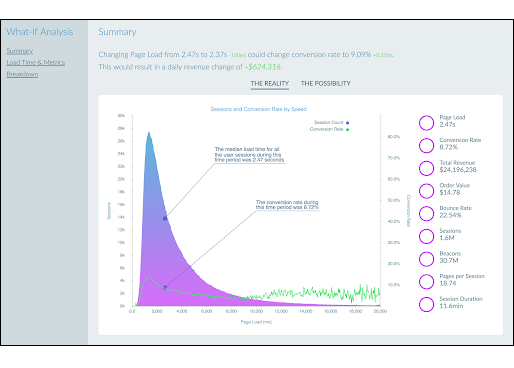
Projected performance
Based on the projections given in the reality view example, this possibility example shows the results of the projected performance improvements. The chart represents how changing the median load time by 419 ms during this time period can improve the median conversion rate by 1.02 points, which in turn improves the daily revenue by $1.6 million dollars. The projected metrics are listed on the right.

How are projections calculated?
Each time a what-if analysis is generated, mPulse calculates the optimal load time to get the highest conversion rate with the least amount of change in load time.
Load Time & Metrics
This view shows an individual chart for each of the business metrics that you want to optimize for.
The metrics are projected based on the real user traffic on your application and reflect predicted behavior based on a given page speed. The circles are your goal metrics. These are the points at which mPulse predicts the best improvement in a metric relative to the improvement of the page speed. The horizontal lines are how mPulse predicts those metrics will change. Your current business metric and load time position are shown under Current. The session load time (page speed) is on the x-axis.

To adjust a metric, enter the value in the field provided under Projected or drag the slider up or down. To adjust the page speed, click the speed until it reaches the desired value. Once you set your goal speed, the other metrics are updated, and you'll see the new projection in the summary's possibility view.
Breakdown
The breakdown view shows performance distributions based on the selected Group By filter. In the example below the Group By filter was set to "Country". The top ten attributes of the dimension are shown in this view, and each can be modified independently. Business metrics and overall site speed are projected based on the individual modifications. Speed can be adjusted by moving the page load time slider under each chart; when released the chart and metrics will update to present the new results.

Filters
Use the filter bar to select your app, timers, metrics, dimensions, and date range to capture performance results, as shown in this example. The Group By filter will enable the Breakdown section of the report, revenue and conversion metrics should be set here if available.

This widget is available from the widget type directory. Just Create a custom dashboard, drag and drop the What-If v3.0 icon on the dashboard, then use the filters to select the time period and metrics for your analysis as shown in this example.

Updated almost 4 years ago
