Dashboard and widget sharing
Dashboards and widgets can be shared with users within your tenant. The dashboards and widgets you create are private by default. When you share a dashboard or widget you assign a permission to each user that you share with, either viewer or editor. Viewers can't edit a dashboard or widget that was shared with them but they can make a copy of it and edit their copy. Editors can directly edit what is shared with them.
Public dashboard sharing
You can share your mPulse dashboards with external users using the public link available from the dashboard menu. When you share a dashboard outside mPulse, the user that gets the link can only adjust the filters in this dashboard.
Choose Link Expiration to set an expiration date for the public link. By default, it's set to 90 days.
While each dashboard you create is private by default, after sharing the public link it starts appearing as Public in the Public Access column on the dashboards' list.
How to share a dashboard or widget
- On the Dashboards tab, select either dashboards or widgets from the left menu to view all dashboards or widgets. Click the ellipsis button (...) to the right of the item you want to share and select Share.
The share dialog opens. The title of the dialog represents the name of the widget or dashboard you are about to share.
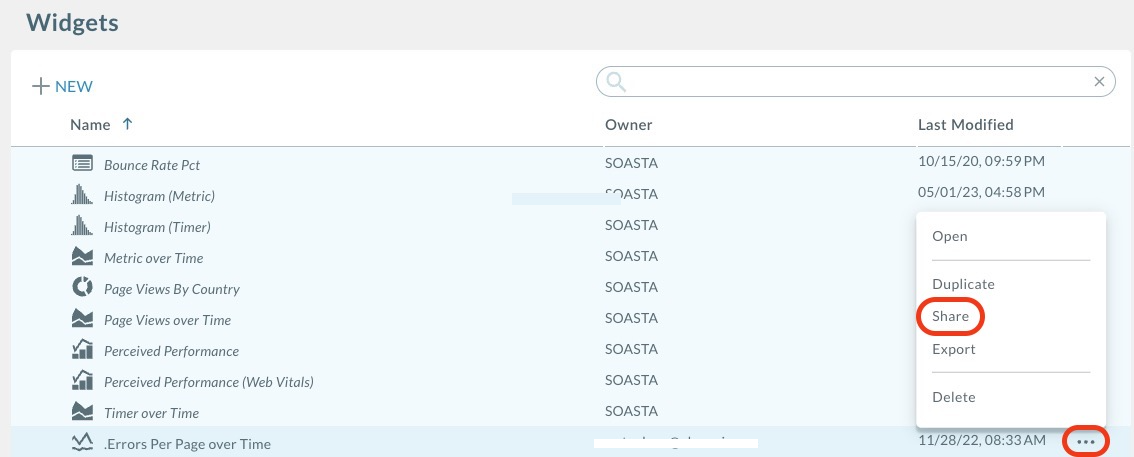
- In the Give access field, enter the username or associated email address of the people you want to share your item with.
- Select either Viewer or **Editor **from the dropdown, then click Add.
Viewers can't edit a dashboard or widget that was shared with them but they can make a copy of it and edit their copy. Editors can directly edit what is shared with them.
As you add users, the People with access field is updated with their name and permission level.
- Click OK to finish sharing and save your changes.
To add add multiple users at one time; enter multiple usernames or emails into the field, select the permission to assign to all of those listed, then click Add. In this case, all users are granted the same permission when they are added together.
Updated about 1 year ago
