Add the Cloud Wrapper behavior
Once Cloud Wrapper is on your contract and you have an active configuration, you need to add the Cloud Wrapper behavior to your delivery configuration ("property"):
If you're using the Cloud Wrapper option in the Image and Video Manager, do not add the Cloud Wrapper behavior to your Ion or Dynamic Site Accelerator behavior.
-
Log in to Akamai Control Center.
-
Go to ☰ > CDN > Properties.
-
Do either of the following, based on your need:
-
Click + New Property if you need to create a new property. Then, find the card for the applicable delivery product and click Create Property. Enter an appropriate Property name, select your Contract and Group if applicable. Make sure Rule Format is set to latest and click Next.
-
Locate an existing property in the list and click its PROPERTY NAME to edit it. Click an editable VERSION of the property or select ACTIONS (...) > Edit New Version if all versions are currently active on the staging or production networks.
-
-
Use the Property Hostnames panel to create an edge hostname. This is used to redirect requests for your content to the Akamai edge network, where this property will be read to apply Cloud Wrapper and other delivery settings. Secure the connection with a custom certificate using Standard TLS or Akamai's shared certificate.
-
In the Property Configuration Settings options, do either of the following, based on your need:
-
Use Cloud Wrapper with all requests. Click + Behavior in the Default Rule.
-
Use Cloud Wrapper with specific requests. Click + Rules to add a new rule and define the appropriate match criteria for requests. Click + Behavior in the new rule.
-
-
Filter the listed behaviors by searching for Cloud Wrapper.
-
Select Cloud Wrapper from the list and click Insert Behavior.
-
Find the new instance of the Cloud Wrapper behavior in your property and set Enable Cloud Wrapper to On.
-
Select the appropriate Location from the list.
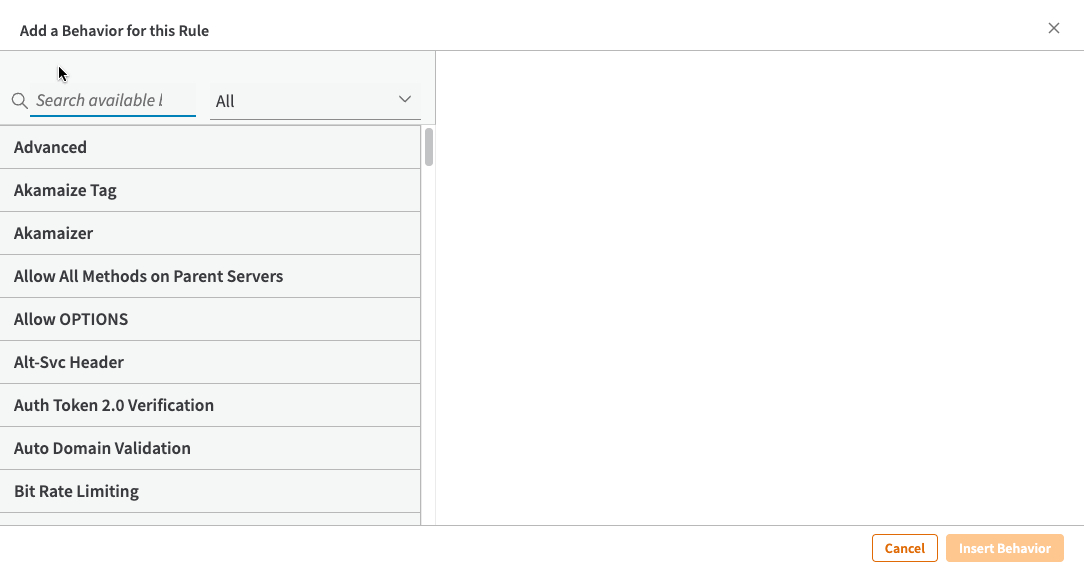
Troubleshooting
If you click the Location field and no results are available or you don't see the appropriate combination, consider the following points:
- You need to Add a Cloud Wrapper configuration in the Cloud Wrapper Configuration tool.
- The configuration needs to have completed activation.
With both completed, the Cloud Wrapper behavior will list all locations and traffic preference combinations you've configured.
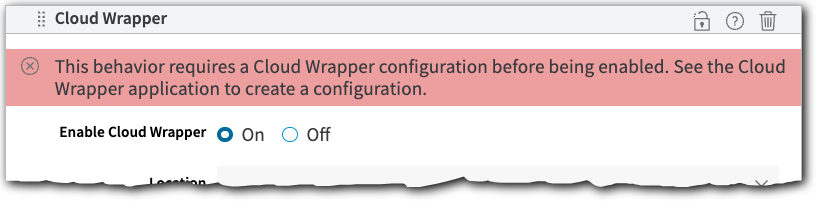
Disable Cloud Wrapper
You can disable it by turning off the behavior assigned to your property.
-
Log in to Akamai Control Center.
-
Go to ☰ > CDN > Properties.
-
Select the property that has Cloud Wrapper enabled.
-
Locate the Cloud Wrapper behavior.
-
Enable Cloud Wrapper. Set this to Off.

You can disable the behavior to cease Cloud Wrapper functionality, but your Cloud Wrapper configuration is still active and available for future use.
Enable advanced failover support
Add the Cloud Wrapper Advanced behavior to provide support for advanced failover configurations.
This add-on behavior requires an enabled Cloud Wrapper behavior in the same rule. It's a read-only behavior that may appear at the bottom of the rule tree in your property. Your account team uses this area to implement a customized failover configuration on your behalf and per your instruction. Talk to your account team for more information.
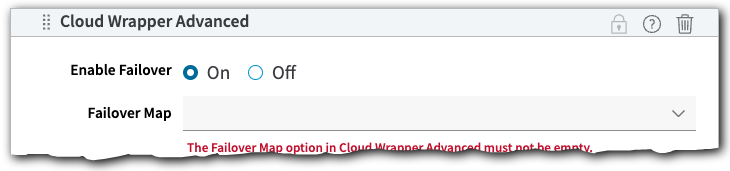
Failover is enabled by default if this behavior isn't added. Enabling this behavior provides additional customization options. If you enable and then disable this behavior, you'll disable all failover functionality.
Finish your property
Based on the Akamai delivery product you're using, there are other required and optional behaviors you can use to customize delivery. Next, you'll want to test your property, and finally you can go live to begin delivery.
| Product | Process |
|---|---|
Adaptive Media Delivery (AMD) |
|
Download Delivery |
|
Dynamic Site Acceleration | Talk to your account team about access to Cloud Wrapper with Dynamic Site Acceleration. |
Ion | Talk to your account team about access to Cloud Wrapper with Ion.
|
Object Delivery |
|
Updated 4 months ago
