Determine your requirements
You should know how much cache space you need for your deliverable content before you create a Cloud Wrapper configuration. Start by using the Footprint Analysis to examine the cache footprint of the content that's been delivered through your delivery configuration ("property"). It compares successful cache hits against cache-misses and estimates the capacity you need for your initial Cloud Wrapper configuration.
- Your account team creates the Footprint Analysis report data at your request. They use data gathered from a property that is actively delivering content on the Akamai production network. You can then view the data in the Cloud Wrapper interface.
- Use this data to determine capacity. Work with your account team to agree upon a suitable capacity for your needs. They update your capacity inventory and you can create your Cloud Wrapper configuration.
- The footprint analysis is optional, but you should perform it as a best practice. To generate an analysis, your property needs at least 30 days of activity on Akamai's production network. This ensures enough traffic data is available to provide a clear estimate of performance. You can use an existing property with 30 days of traffic, or create a new property and wait 30 days to gather the necessary data.
- If you're using the Cloud Wrapper feature with Image and Video Manager, you can skip the footprint analysis.
View your Footprint Analysis
You can use a footprint analysis to:
- View existing analysis configurations and their status.
- Access the analysis report.
- Use the Actions menu to Create a Cloud Wrapper Config from a Succeeded analysis configuration.
The analysis report uses your selected Cloud Wrapper configuration to display estimated traffic patterns. Your report shows origin server offload performance through the number of Origin Hits, the Origin Volume used, and the estimated Cloud Wrapper Capacity you need to achieve those results.
These reports aren't for properties already using Cloud Wrapper and don't reflect active Enterprise Center performance. You can view the dashboard for a footprint analysis of an active configuration.
To view this analysis:
- Go to ☰ > ORIGIN SERVICES > Cloud Wrapper.
- Select the Footprint Analysis entity.
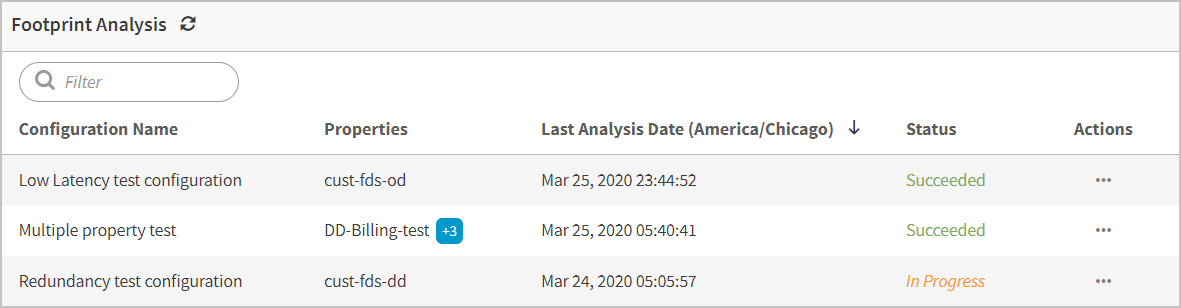
Estimate your capacity
Use a Footprint Analysis Report to determine if the Cloud Wrapper configuration meets your origin offload needs. You can:
- Review analysis reports for different configurations to help model your Cloud Wrapper capacity.
- Adjust the Chosen Cache Space (GB) slider to see an estimate of how your configuration performance with a Lower Footprint versus a Higher Footprint.
- Compare your Current and Estimated values to view the +/- Change.
Cloud Wrapper has a default object limit of 10,000 objects/GB.
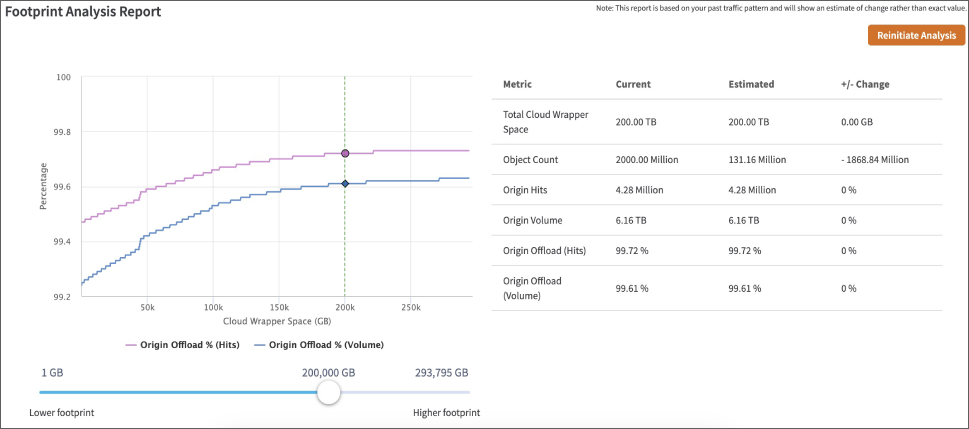
Report accuracy
Your past traffic patterns are used to generate these estimates and aren’t an exact predictor of future performance. Use these reports to gain performance insight using different Cloud Wrapper configurations. Changes to your workflow or traffic during the polling period impact the accuracy of the analysis report.
Content with a time to live of less than one day may provide inconsistent reporting curves.
The widgets
Each individual content panel in the reporting tabs is referred to as a "widget." Several widgets make up this tab, including:
| Widget | Description |
|---|---|
Total Cloud Wrapper Capacity | The reported estimates are based on your Current capacity levels and your Chosen Cache Space (GB). |
Object Count | The total number of objects on your origin server. |
Origin Hits | The number of hits to your origin server. |
Origin Volume | The number of bytes delivered from your origin server. |
Origin Offload (Hits) | The percentage of hits from Akamai edge servers as compared to the hits from your origin server. This is calculated as:
|
Origin Offload (Volume) | Percentage of bytes delivered from the Edge Servers as compared to the bytes delivered from your origin server. This is calculated as:
|
Use Cloud Wrapper with multiple locations
You can use Cloud Wrapper with multiple locations by creating rule trees in Property Manager. Do this by adding behavior conditions to your property configuration. Cloud Wrapper supports these Rules and Match conditions:
Updated 10 months ago
