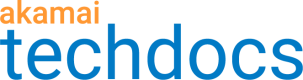Live & on-demand: One property hostname, different URL paths
Here, you set up a single Property hostname to Edge hostname association ("Property hostname"), and configure access to live versus video on demand (VoD) content based on matching on a specific path component in the request.
Overview
In this scenario, we'll be fielding requests to a single Property hostname, "baseball-highlights-media.com" for both live and VoD content:
- Live Media.
https://baseball-highlights-media.com/LIVE/{media} - VoD Media.
https://baseball-highlights-media.com/VOD/{media}
Media Services Live is used to distribute the live content, and the VoD content is stored in NetStorage for access.
1 - Get your live media set up
To start, you need to work with Media Services Live to set up your live media.
-
Create your Media Services Live (MSL) stream for the live media you want to distribute.
-
Configure an origin for your live streams. During this process, you'll need to make note of the Primary Hostname value.
2 - Set up the property hostname
We need a new AMD property with one Property hostname for distribution content, and we also want to employ Standard TLS security for access.
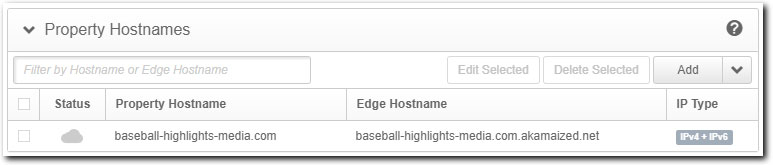
The steps that follow outline what you need to do to create the property hostname for this use case.
-
You need a Standard TLS certificate set up for the property hostname. This can take a while to provision, so you should create it before you create the AMD property. You need to include the domain name you set in your property hostname as a CN or SAN in the certificate—"baseball-highlights-media.com."
-
Create a new AMD property in Akamai Control Center.
-
Set up a Standard TLS Property Hostname to Edge hostname association for "baseball-highlights-media.com."
3 - Configure the Default Rule for Live content
Now, [set up the Default Rule in the AMD property to accommodate live media using Media Services Live (MSL). To support MSL, configure the behaviors in the Default Rule as follows:
| Behavior | Options |
|---|---|
| Origin Server | Set these options as follows:
|
| Segmented Media Delivery Mode | Set these options as follows:
|
| Origin Characteristics | Set these options as follows:
|
| Content Characteristics | Set these options as follows:
|
| Client Characteristics | Set these options as follows:
|
Phase 3: Add a new rule for VoD content
To distribute VoD content, we'll configure a rule that targets requests to the Property hostname ("baseball-highlights-media.com") that include the "/VOD/" directory in the path.
-
In the Property Configuration Settings click Add Rule.
-
Ensure Blank Rule Template is selected (default) and click Insert Rule.
-
Click the gear icon in the New Rule and select Edit Name. Input the desired name (for example, "VoD Delivery Path Rule") and press Enter.
-
Click Add Match and set the fields as follows:
- Path
- is one of
- Select Items. Click this field and input "/VOD/" to indicate requests for the Property hostname (baseball-highlights-media.com) followed by the "/VOD" subdirectory, and then any object ("/") in that directory.
-
Click Add Behavior.
-
Type "origin" in the Search available behaviors field to filter results, select Origin Server, and click Insert Behavior. Set the options in this behavior as follows:
- Origin Type: NetStorage
- NetStorage Account: Click to select the NetStorage account associated with the Storage Group that houses the VoD content to be delivered.
-
Repeat Step 6, to add the Origin Characteristics, Segmented Media Delivery Mode, Content Characteristics (optional), and Client Characteristics (optional) behaviors.
| Behavior | Options |
|---|---|
| Origin Characteristics | Set these options as follows:
|
| Segmented Media Delivery Mode | Set these options as follows:
|
| Content Characteristics | Set these options to best fit the VoD content you're delivering to your end users, to optimize its delivery. Note: You could leave this behavior out of this rule to use the options you've set for it in the Default Rule. However, your VoD content may have different optimization requirements than your Live content. See Content Characteristics and AMD for detailed information on this behavior. |
| Client Characteristics | Set these options as follows:
|
What happens next?
First, you need to complete creation of the AMD property, optionally test it, and finally promote it to production for use.
Once live in production, request logic for your content works as follows:
-
A request to
https://baseball-highlights-media.com/LIVE/*. The Default Rule—and all of its Media Services Live-based settings—is used for these requests. The match criteria you set in the VoD Delivery Path Rule is unique to requests that include "/VOD/" in the path. So all of the settings applied in that rule are ignored. -
A request to
baseball-highlights-media.com/VOD/*. The VoD Delivery Path Rule exists last in the property, so it's checked first. Since the "/VOD/" path matches this rule, all of its behaviors are applied. However, the Default Rule applies to allrequests. So, the following also apply: -
With duplicate behaviors in both the VoD Delivery Path Rule and Default Rule, what's in the VoD Delivery Path Rule is used. For example, you set up "NetStorage" as your Origin Server for VoD, and "On Demand" for your Segmented Media Delivery Mode, so those are used for requests to the "/VOD/" path. Also, if you added the Content Characteristics behavior in this rule and configured unique settings for VoD media, thesesettings are used in place of what you've set for that behavior in the Default Rule.
-
If you've set behaviors in the Default Rule that aren't in the VoD Delivery Path Rule, they're applied. For example, if you left out the Client Characteristics behavior from the VoD Delivery Path Rule, what you set in the Default Rule is used.
The above points apply to all behaviors in either rule, not just the use case-based behaviors.
Updated over 3 years ago