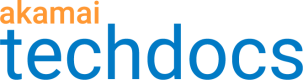Edit a certificate
Removing a SAN from a certificate may result in a disruption of your service for TLS connections.
-
In the CPS home page, click on the Drafts, Active, or In Progress tab.
-
Find the certificate you want to edit and select View and Edit Certificate Request Form from the Actions menu next to the certificate.
If the certificate was in the In Progress tab, you may not be able to edit it depending on the state it is in. The Edit Certificate wizard opens with the Select Validation Type section open and the fields pre-populated with the what you previously entered.
-
Click Edit for the deployment setting you'd like to change.
-
Make your changes, then click Submit.
Updated over 1 year ago