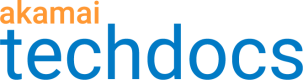View existing certificates
CPS contains all the information about the life cycle of a particular certificate. It captures the changing information about different versions of the same certificate over time. This could be through modification or renewal. For example, when a certificate renews you get a new version of the same certificate. When you open CPS, you view a list of all your certificates grouped by their status. The landing page of CPS shows all certificates sorted into tabs based on the following three categories:
-
Active. This tab lists certificates currently active on the network.
-
In Progress. This tab lists certificates waiting for signing by a certificate authority (newly provisioned or one with a pending modification), or certificates where there is missing or invalid information. This could mean that the certificate needs you to take an action, such as completing the validation process.
-
Draft. This tab lists drafts of certificates and of deployment settings by the name of the draft.
Actions
The Actions column lets you take an action on a certificate. Click  in the row next to the certificate for which you want to take an action.
in the row next to the certificate for which you want to take an action.
For all certificates you can:
For some certificates, and under certain circumstances, you can:
For Organization-validated (OV) and Extended-validated (EV) certificates from DigiCert and GeoTrust, you can:
- Access "Site Seal Instructions" and from there you can:
- View detailed certificate validation and issuance status
- Configure properties of Site Seals such as size, logo, etc.
- Obtain instructions for how to install Site Seals
Updated 3 months ago