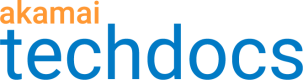View drafts
The Drafts tab lists drafts of certificates and of deployment settings by the name of the draft you entered when you clicked Save As Draft. The Drafts tab also lists the common name for the draft and the slot number of the certificate, which is an internal Akamai reference number. For more information on certificate type, see View certificate types.
In the Last Updated and Updated By columns, you can view the date the draft was last updated and who updated it on the date. The type of draft depends on the information you saved in the draft. If you created a new certificate and entered at least a validation type and a common name for the certificate, you can click Save as Draft and you save a certificate draft. If you have an existing certificate in the Active or In Progress tab and you click View and Edit Deployment Settings in the Actions menu, you can then click Save as Draft and save a draft of the deployment settings.
You can only have one draft for each certificate.
You can also click in the Actions column to access the Edit Draft and Delete Draft actions. When you edit a draft, you can make changes to the draft and click Save as Draft to save your changes to existing draft. When you delete a draft a confirmation dialog box appears asking you to confirm your deletion.
View a saved draft
-
Click the Drafts tab on the landing page.
-
Click Save or Submit. When you click Submit, CPS deletes your draft and submits your certificate to the CA.
You can also open the Active tab and click on the production date for a certificate to see if there any drafts in progress for this certificate.
Updated over 1 year ago