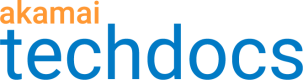View certificate activity and history
You can view all the changes associated with a certificate as part of the certificate activity. You can also view the current and previous certificates as part of the certificate history.
How to
To access certificate activity or history:
-
Select Activity and History from the menu in the Actions column on the landing page in either the In Progress or the Active tab.
The Certificate Activity and History page appears.
-
In the Certificate Activity section, you can view each change to your certificate, the status of your change, the last updated date, the date the change was created, and who created the change. You can also take actions on each activity of the certificate, i.e.:
-
Single stack enrollments:
-
View the CSR for the certificate. Select View CSR from the menu in the Actions column.
-
View the certificate. Select View Certificate from the menu in the Actions column.
-
View the trust chain for the certificate. Select View Trust Chain from the menu in the Actions column.
-
-
Dual Stack enrollments:
-
View the ECDSA/RSA CSR for the certificate. Select View ECDSA CSR or View RSA CSR from the menu in the Actions column.
-
View the ECDSA/RSA certificate. Select View ECDSA Certificate or View RSA Certificate from the menu in the Actions column.
-
View the ECDSA/RSA trust chain for the certificate. Select View ECDSA Trust Chain or View RSA Trust Chain from the menu in the Actions column.
-
-
-
In the Certificate History section, you can view each iteration in the history of your certificate by certificate type, and also view the status, expiration date, and certificate authority for the certificate of your change, the last updated date, the date the change was created, and who created the change. You can take actions on each activity of the certificate, including:
For enrollments with six certificates or fewer, you can view up to twelve years of data per certificate. If there are more than six certificates in the enrollment, the response shows a truncated set.
-
Single stack enrollments:
-
View the certificate. Select View Certificate from the menu in the Actions column.
-
View the trust chain for the certificate. Select View Trust Chain from the menu in the Actions column.
-
-
Dual Stack enrollments:
-
View the ECDSA/RSA certificate. Select View ECDSA Certificate or View RSA Certificate from the menu in the Actions column.
-
View the ECDSA/RSA trust chain for the certificate. Select View ECDSA Trust Chain or View RSA Trust Chain from the menu in the Actions column.
-
-
View the certificate. Select View Certificate from the menu in the Actions column.
-
View the trust chain for the certificate. Select View Trust Chain from the menu in the Actions column.
- Click** Return to Landing Page** to go back to the CPS landing page.
Updated 6 months ago