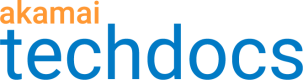Enter contact information
Before you begin
You must enter contact information associated with your certificate in the Enter Contact Information section. This is contact information for your certificate administrator and for the technician administrator at Akamai. This company contact information is used only for OV and EV certificates, but you must enter it for other types of certificates, in case an error occurs while obtaining the certificate.
If you selected an organization from the menu in the Company Information section, then the contact information for the organization you selected will be auto-populated into this section.
Your certificate administrator at your company should know all the relevant details about the certificate, including all of the SANs. This person also should be able to confirm the name of the technical contact. You should choose someone who will be easy for the CA to contact through a company directory or operator using the main phone number for the company.
The main phone number for the company or branch where your certificate administrator works must appear in the Main Business Phone field in the Company tab. It cannot be the administrator's cell phone number. The CA must be able to call the number and verify that this administrator works at the company you specified in the Company tab. For more information on the Company tab, see Enter company information.
How to
To enter contact information (all fields are required):
-
Enter the first name of the administrator who you want to use as a contact at the customer company in the First Name field.
This is the person the CA should contact to verify the certificate request. The CA will not issue a certificate before speaking with this administrator.
-
Enter the last name of the administrator who you want to use as a contact at your company in the Last Name field.
-
Enter the email address of the administrator who you want to use as a contact at your company in the Email field.
-
Enter the phone number of the administrator who you want to use as a contact at your company in the Phone field.
The CA does not use this number to do phone validation of an OV certificate.
-
Enter the first name of the Technical Contact who you want to use within Akamai in the First Name field.
This is your Akamai account manager, the person you work closest with at Akamai who can verify the certificate request. This is the person the CA calls if there are any issues with the certificate and they cannot reach the administrator.
-
Enter the last name of the Technical Contact who you want to use within Akamai in the Last Name field.
This is the person the CA would contact if there is a problem with the certificate.
-
Enter the email address of the Technical Contact who you want to use within Akamai in the Email field.
The email address must be an Akamai domain.
-
Enter the phone number of the Technical Contact who you want to use within Akamai in the Phone field.
-
Click Next. The Select Network Settings section opens.
Next steps
Continue to Select network settings.
Updated over 4 years ago