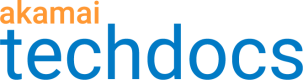Force a certificate's early renewal
You can force the early renewal of a certificate for any reason. To force early renewal, select Force Early Renewal from the menu in the Action column on the landing page in either the In Progress or the Active tab. You successfully renewed your certificate appears in a green banner at the top of the screen.
If you previously requested a change to the certificate and that change is pending when you force early renewal, a warning appears. You can click OK in the warning to cancel the pending change and force early renewal, or you can click Cancel to wait to force early renewal. If Always test on Staging before deployment is set to Yes for the certificate on which you force early renewal, after it renews, you must push the certificate to production when you complete the testing of the certificate. For more information on pushing a certificate to production, see Deploy to staging before production for testing.
If you try to force early renewal and it is too close to the renewal period for the certificate, an error appears informing you that it is too close to the renewal period. After a certificate renews it appears in the History section of the Certificate Activity and History page. For more information on viewing the history of a certificate, see View certificate activity and history.
Updated over 1 year ago