Create a technical contact
Control Center offers a universal tool, known as the Identity Management interface, that allows you to establish default contact information for a host of services, including NetStorage.
For example, when creating an upload account, you need to define secondary contact details. Use this tool to establish default values for later use.
Apply additional contact settings
When you establish the additional contact settings for an upload account in Control Center, you can use the NetStorage Technical Contact option, which will offer drop-down menus comprised of these preset contacts for quick selection.
Set up a NetStorage Default Contact
- Control Center user accounts must be set up with access to NetStorage. This service uses user accounts that have already been established in your instance of Control Center, and have been provisioned for access to NetStorage. Contact your account representative for assistance in creating Control Center user accounts.
- You must have a Control Center user account with NetStorage Administrator Access. This level of access is required to perform this task.
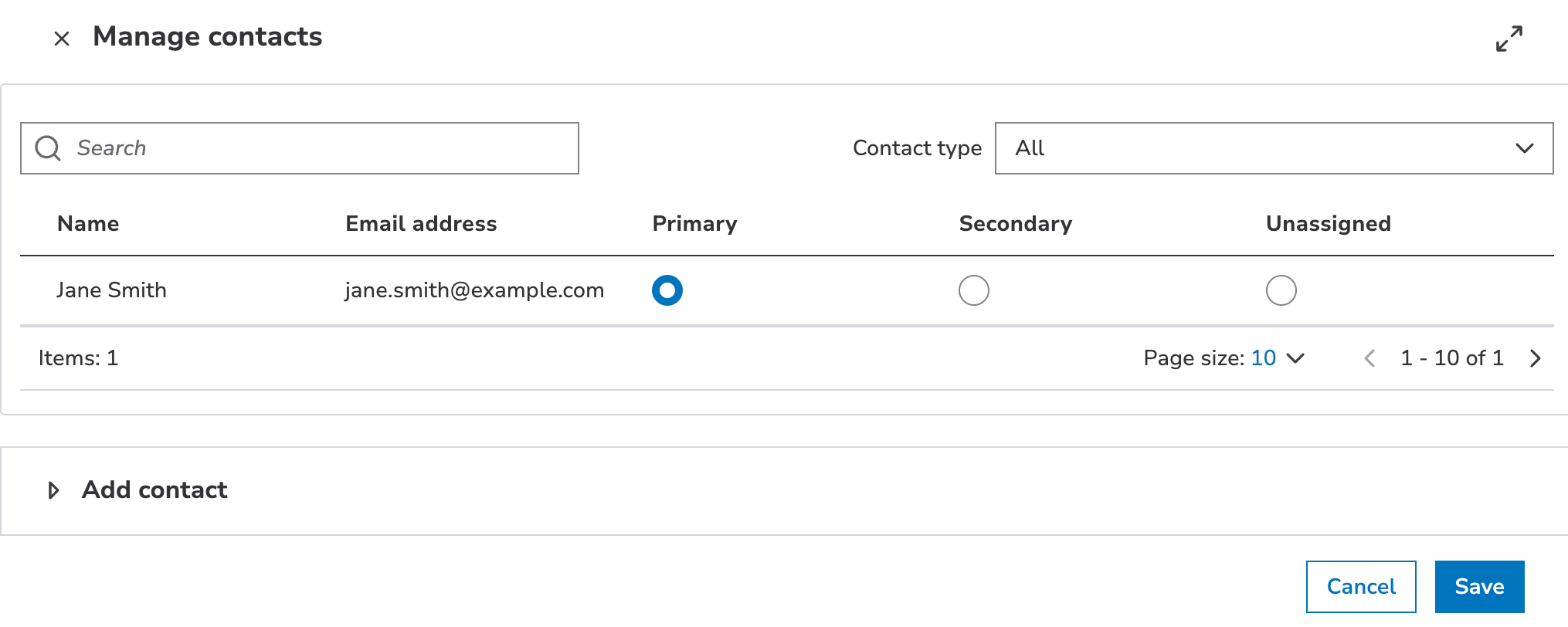
How to set up a NetStorage Default Contact
- Log in to Control Center using an Administrator-level account.
- Go to ≡ ⇒ ACCOUNT ADMIN ⇒ Identity & access.
- Select Escalation Contacts.
- Select NetStorage in the left column.
- Click Manage contacts.
- Define Primary and Secondary contacts by locating the desired Control Center user accounts in the list and selecting their respective boxes. Add more contacts as necessary.
- Click **Save **to save changes.
Once defined, these contacts will be available for selection as "Primary" and "Secondary" in the various Control Center screens.
Updated 10 months ago
