Create a NetStorage alert
You can enable various alerts that will send either long or short email messages if certain criteria are met in your NetStorage instance. For example, you can have an alert sent if storage exceeds a specified level or a delay in replication occurs.
Before you begin
Note all applicable CP codes. In the context of NetStorage, CP codes are associated with a specific storage group. They serve as an upload directory (root) set for the storage group. To properly set up alerts for a target storage group, you need to know the CP code values associated with it. You can access them by viewing the target group in the NetStorage Groups UI, and review its configured "Upload Directories."
Add a High Disk Usage alert
Perform these steps to create a new NetStorage-related alert:
- Ensure that you are logged into Control Center with a User ID and Password with Administrator-level access.
- Go to ☰ ⇒ COMMON SERVICES ⇒ Alerts.
- Click Create New Alert to launch the Create New Alert wizard.
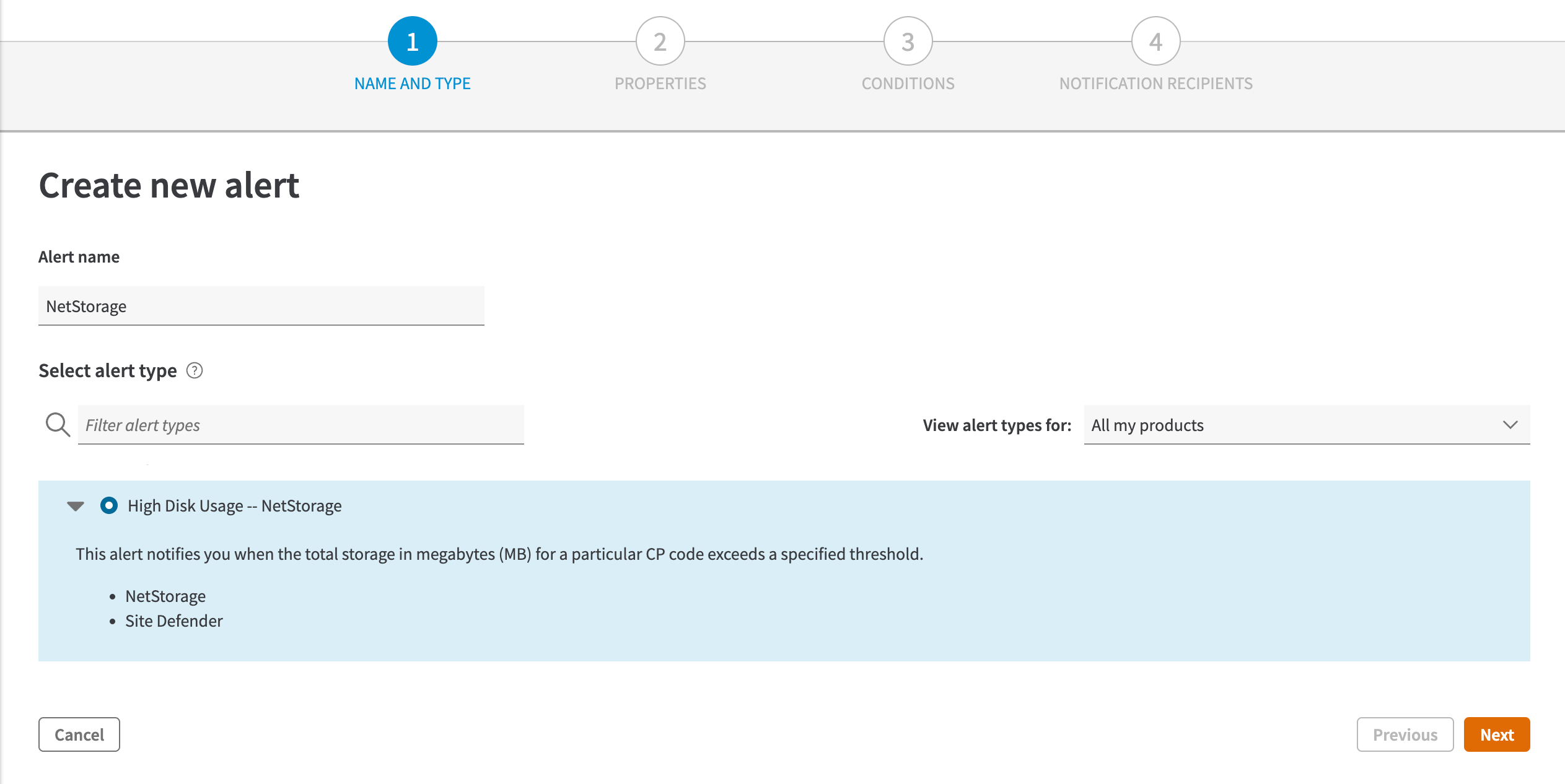
- Set the View alert types for drop-down to "NetStorage" to reveal NetStorage-specific alerts.
- Alerts Specific to NetStorage:
- High Disk Usage -- NetStorage. Alert is sent when a storage threshold you set is passed.
- Storage replication delay -- NetStorage. An alert is sent when replication times exceed a threshold you define.
- General Alerts. These are generic Alerts available to a host of products, including NetStorage. They apply to general operations in Control Center that may affect the product. (Specific details on their use can be found in the Alerts tool—via that UI's "?" help button.)
- Alerts Specific to NetStorage:
- Select the desired alert. A detailed explanation of it is revealed.
You can only select a single Alert Type per Alert. Repeat this process and set up additional alerts for each desired Alert Type, if necessary.
Select Group
Select the Group this alert will be associated with.
Select all applicable CP codes to be included (or click the “Select <#>” link to select all CP codes). Use the Filter field to limit results in this table to the CP code value, or its associated name, and click Next to continue.
Select the conditions
Specify the conditions that must be met in order to "fire" the alert, and click Next to continue.
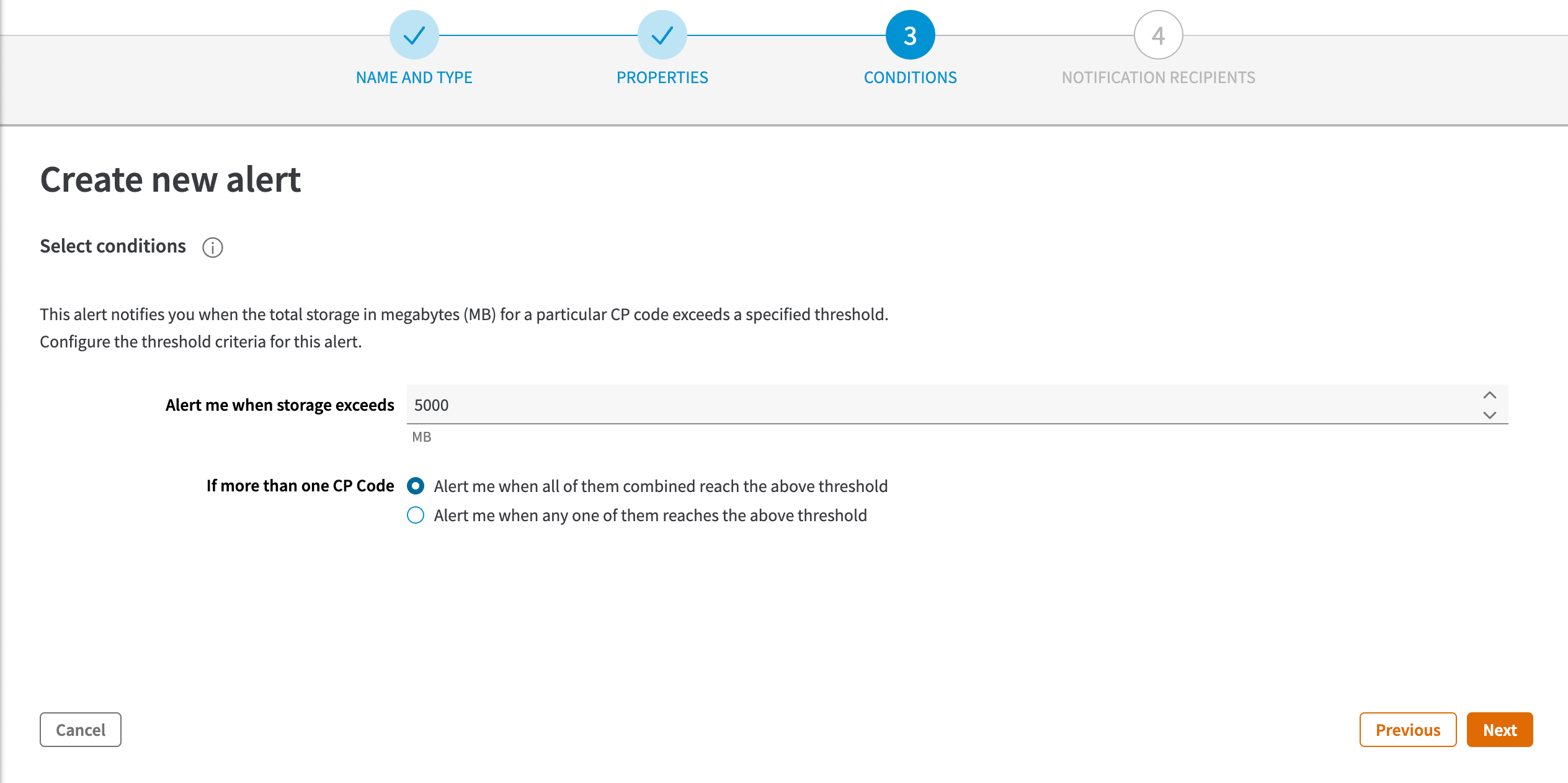
Add email recipients
Specify the applicable email recipients for the alert:
- Long Email Notifications. These recipients will receive full, detailed alert emails. Input a single address and click Add. Repeat this to add an additional address.
- Short Email-to-Text Notifications. An abbreviated version of the email will be sent to these addresses. Input a single address and click Add. Repeat this to add an additional address.
Finally, define a name for the alert. The wizard defaults to the name of the selected alert type and CP code. Click submit to finalize the process.
What you should see
The view will revert to the My Alerts interface. Your newly created alert will be accessible in the Other content panel because the alert has never fired.
Alert Detail: High Disk Usage -- NetStorage
This alert notifies you when the total storage in MB for a particular Upload Directory (CP Code) exceeds the specified threshold.
It's best not to use Alerts to monitor your Storage CVS (Committed Volume of Storage), due to differences between Alerts data and invoices. Storage space alerts are instantaneous measures, but disk usage billing is usually done on a 95/5 basis and thus has a time window that cannot be built into the alert mechanism.
Time periods and this alert
When this condition is present for four (4) to seven (7) minutes, this Alert will "fire". An alert-cleared notification will be sent seven (7) to nine (9) minutes after the condition ends.
These time periods are the default ranges for notification delay, and include time for the data retrieval process that is performed to monitor for alert conditions. The delay you see in an alert notification is only the email delay, from the time the condition was noted by the system.
Managing this alert
Once you’ve added this alert, it will initially be revealed in the Other content panel. As it fires, it will move to other panels, based on its "firing timestamp". Expand the necessary panel where it's listed:
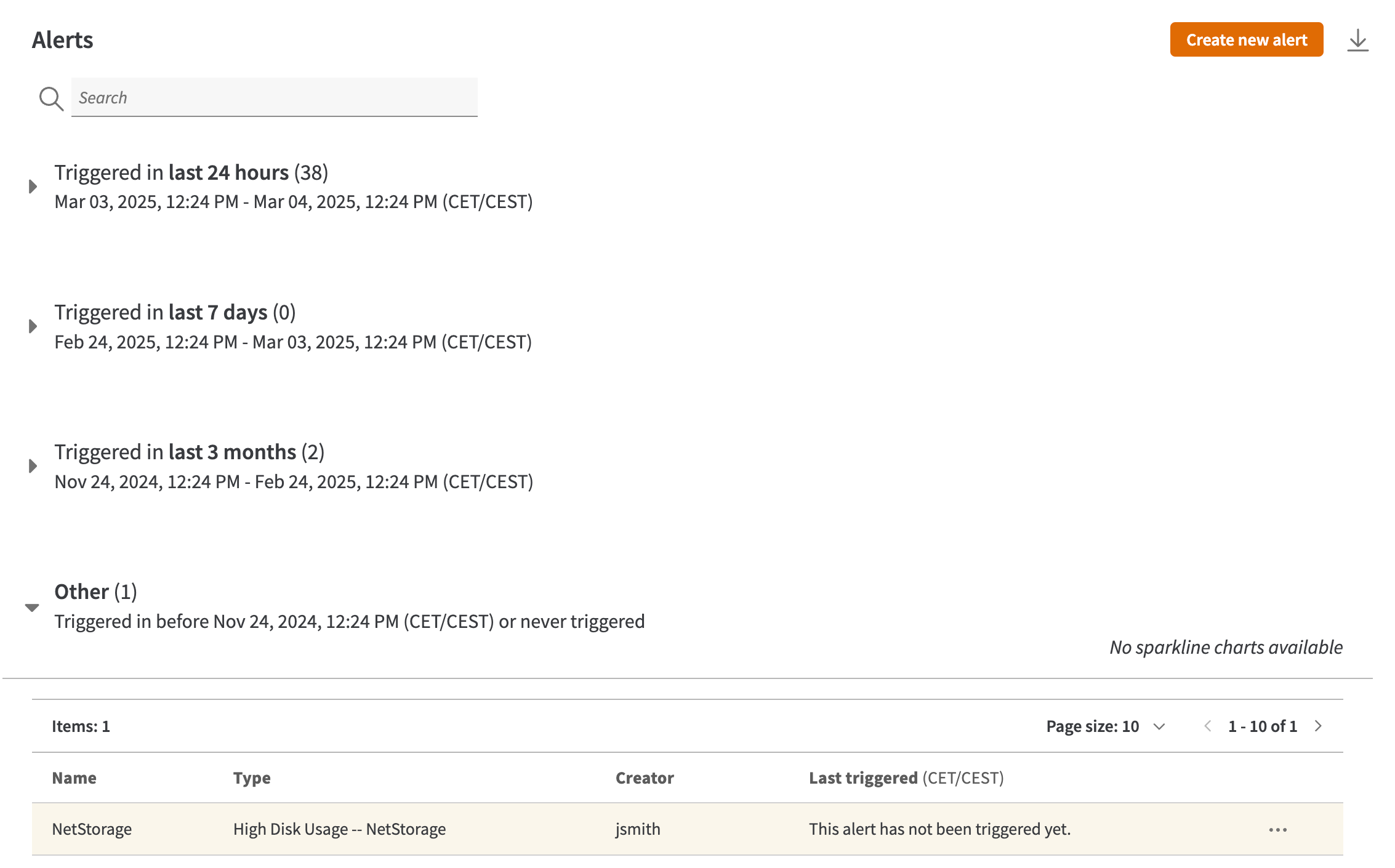
You can interact with it as follows:
- Edit the Alert. Click its <Your Alert Name> and click the Settings button. The wizard revealed is similar to creating an alert.
- Delete the Alert. Click its <Your Alert Name> and click the Delete button.
Troubleshooting this alert
We don't generate and maintain a backup copy of content you delete from NetStorage. If necessary, ensure that you generate your own backup copy of content before deleting it.
- Verify the amount currently stored in NetStorage.
- Check the amount of content stored in specific directories.
- Check the most recent "NetStorage Recent Activity Report" ( > COMMON SERVICES > NetStorage > Reports > Historic: FTP Recent Activity) to find out which files were uploaded to, or deleted from your NetStorage directory recently.
- If this alert is configured to warn you that you are approaching your contract's storage amount, you should delete some of your content from the applicable Storage Group as soon as possible to minimize or avoid bursting charges over your committed storage volume. You may also want to modify your High NetStorage Configuration Disk Usage to set a higher threshold.
- If you consistently exceed the committed storage volume established on your contract, you can contact your account representative to request additional space in NetStorage.
All available information is provided
When fired, all available information is included within the alert text. No further information is available—either in or outside the alert—that may explain why it was fired. Because of the large amount of data on the network, the Alerts system can only report the occurrence of the alert; it will not report why it occurred. Although the suggestions listed above will allow for historical investigation as to why the alert fired, no additional real-time data is available aside from what is reported in the Control Center Monitoring tool.
Updated 10 months ago
