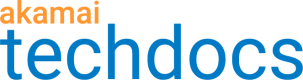Shield NS53 analytics
You can view data on traffic that’s handled by Shield NS53.
These reports are available in Control Center:
- Shield NS53 Proxy Availability. This report provides data on Shield NS53 response times and service availability. Report data includes response times, the minimum and maximum number of DNS responses within a specific response time, and percentages measuring service availability.
- Shield NS53 Proxy Queries. This report provides data on the number of queries that were processed and blocked by Shield NS53.
- Shield NS53 Proxy Top Usage. This report provides data on traffic that was directed to Shield NS53. Report data includes a list of the most requested domains and IP addresses and the total number of requests made to these domains and IP addresses. This report also shows the domains and IP addresses that produced the most events, such as an NXDOMAIN or a refused response for blocked traffic.
- Shield NS53 Proxy Traffic. This report provides data on DNS requests and responses directed to Shield NS53. Report data includes the total number of DNS requests and responses, the number of DNS requests and responses based on the autonomous system (AS) region, the number of DNS responses served from the resolver’s cache, and the number of DNS responses that were positive or negative.
- Shield NS53 Proxy Traffic by Region. This report provides data on DNS requests and responses based on AS regions.
Data appears in these reports based on the date and shield configuration you select in the report filter.
To learn more about reports, see How to use reports in the Reporting documentation.
View Shield NS53 reports
Complete this procedure to view a Shield NS53 report.
To view a Shield NS53 report:
- In Control Center, go to ☰ > Common Services > Traffic reports.
- In the Reports main menu, select Edge DNS and then one of these reports:
- Shield NS53 Proxy Availability
- Shield NS53 Proxy Queries
- Shield NS53 Proxy Top Usage
- Shield NS53 Proxy Traffic
- Shield NS53 Proxy Traffic by Region
- In the Filters panel, do the following:
- Select the date range. Depending on the report, you can select a preset time, such as the Last 7 Days. You can also select a start or end time based on a 24-hour clock.
The Shield NS53 Proxy Top Usage report requires that you select one day in the calendar.
For more information about report filtering, see Filters. - In the Name menu, select the shield configuration that you want to report on.
- Click Apply. The report appears with data.
- Select the date range. Depending on the report, you can select a preset time, such as the Last 7 Days. You can also select a start or end time based on a 24-hour clock.
- For a graph, you can hover over the graph to view more data. If the graph contains a legend, you can also click an item in the legend to show or hide that data in the graph.
Updated over 1 year ago