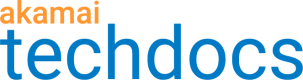Dangling CNAME detection
Dangling CNAME detection allows you to find whether a CNAME record points to a domain that does not exist. You can have administrators receive email alert notifications whenever dangling CNAME records are detected.
Enable dangling CNAME detection
Complete this procedure to enable dangling CNAME detection.
To enable dangling CNAME detection:
- In Control Center, go to ☰ > DNS SOLUTIONS > Edge DNS.
- Click Security analytics at the top of the page.
- Go to the zone where you want to enable dangling CNAME detection. If you need to filter the list of zones, see Filter list of zones.
- In the Actions menu, select Settings.
- Enable Dangling CNAME Detection.
- Click Confirm.
View and download list of dangling CNAME records
You can view and download a list of dangling CNAME records that were detected for a zone.
Before you begin:
Make sure you enable dangling CNAMEs. See Enable dangling CNAME detection.
To view and download a list of dangling CNAMES:
- In Control Center, go to ☰ > DNS SOLUTIONS > Edge DNS.
- Click Security analytics. A list of zones appears in a table.
- If you need to filter the list of zones, see Filter list of zones. You can also sort the Dangling CNAME Detection column of the table to show zones where Dangling CNAME detection is enabled.
- If dangling CNAMES were detected, do one of the following:
- In the Actions for the zone, select Dangling CNAMEs.
- Click the View button in the Dangling CNAME Detection column of the table.
Neither of these options are available if no CNAMEs were detected in the zone.
- A window appears with dangling CNAME records. Click the download icon to download a CSV that contains CNAME record names and their corresponding aliases.
View date and time of last CNAME scan
Complete this procedure to view the date and time of the last CNAME scan.
To view the timestamp of last CNAME scan:
- In Control Center, go to ☰> DNS SOLUTIONS > Edge DNS.
- Click Security analytics.
- Go to the zone where CNAME detection is enabled. If you need to filter the list of zones, see Filter list of zones. You can also sort the Dangling CNAME Detection column of the table to show zones where Dangling CNAME detection is enabled.
- Expand the zone. A date and time of the last dangling CNAME scan is shown.
Receive alert notifications for dangling CNAMEs
You can notify users in your organization to dangling CNAMEs by providing their email address. The users you register for alert notifications receive an email that contains information about the dangling CNAMEs, including when the last CNAME was detected.
To receive alert notifications for dangling CNAMES:
- In Control Center, go to ☰ > DNS SOLUTIONS >** Edge DNS**.
- Click Security analytics at the top of the page.
- Click Settings.
- Go to the General Tab.
- In the Alerting Emails field, enter the email addresses of users you want to notify.
- Enable Dangling CNAME Alerting.
- Click Confirm.
Updated 5 months ago