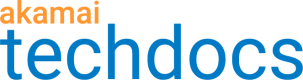Configure alias zones
An alias zone is a zone type that doesn't have its own zone file. Instead, it is based on another Edge DNS zone's primary or secondary resource records.
You configure alias zones on the Akamai Control Center Zone list page.
Create an alias zone
When you create an alias zone, be mindful that alias zones are associated with the same contract as their base zones. Similarly, an alias zone's start of authority (SOA) serial number will match that of its base zone. Creating alias zones takes the same amount of time as creating primary and secondary zones.
-
Log in to Control Center.
-
Go to ☰ DNS SOLUTIONS > Edge DNS.
-
On the Zone list page, from the zone's Actions menu, select Add alias .
-
On the Add alias page, in the New aliases field, specify the aliases. You can add multiple aliases at the same time by separating each with a comma, whitespace, or semicolon.
-
Add comments if desired.
-
Click Create zone.
The Zone list page reappears displaying the newly created alias zones.
Check aliases
Use the dig or nslookup command to check that the base zone and aliases are properly created.
The format for the dig command from the UNIX command line is:
dig @{one of the assigned name servers} SOA {zone name}
Examples:
dig @ns1.example.com SOA example.com
dig @ns1.example.com SOA example-alias.com
The start of authority (SOA) result should be identical between the base and alias zones.
List alias zones
Alias zones appear on the main Zone list page along with the primary and secondary zones.
Clicking the alias zone's name displays the Edit zone page, which has an Aliased zone field that tells you which base zone it's related to.
To see which aliases are tied to a given primary or secondary base zone, on the Zone list page, click the base zone's name to display the Edit zone page. The Zone aliases field provides this information.
Reassign an alias zone
You can reassign an alias zone to a new or existing base zone. Be sure that the base zone to which you want to apply the alias exists and has propagated.
-
Log in to Control Center.
-
Go to ☰ DNS SOLUTIONS > Edge DNS.
-
On the Zone list page, click the name of the alias zone you want to reassign.
The Edit zone page appears. The Aliased zone field indicates the currently associated base zone. -
Click Change aliased zone.
A New aliased zone field appears. -
In the New alias zone field, begin entering the name of the new base zone that you want to associate with the alias zone. Entering at least three characters creates a results list.
-
From the results list, select the desired base alias.
-
Click Save zone.
The page updates with the new base zone in the Aliased zone field, and the change propagates to the network.
Updated over 1 year ago