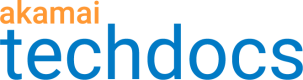Updates
CloudTest updates
CloudTest uses a streamlined automatic update process. All CloudTest users are automatically notified after logging in whenever an update build is available for installation. The available updates are dynamically indicated by the Change Indicator in the upper right of the screen after Login (as shown right).
Note
Site Administrators can hide this notification from other users via Central > Site Administration by unchecking the “Notify all users of available updates” box (shown right).
Only administrative users can perform an update.
The Updates tab indicates conflicting activities that are underway and should be stopped before an update takes place. CloudTest Administrators can also refer to the Central > Logged-On Users list to ensure that activities are cleared and users are logged off before an update is initiated
For non-admin users, the update process is read-only.
Non-administrators can view the About dialog box, Update tab. However, the Update to Selected Release button is disabled and a prompt to "Contact your CloudTest site administrator to update your Environment” displays.
Update a CloudTest build
- Click the Change Indicator’s Details link to launch the About dialog box with the new Updates tab in display. The current build is clearly identified and the available update builds are categorized below as either patch sets of the current build or major releases.
- Select the desired build by clicking its radio button.
- Click the Update to Selected Release button on the lower right of the tab.
A modal option displays to either update to the selected build or not. During updates, the CloudTest user interface will be unavailable. - Click Yes, begin update once ready.
The update begins and progress is indicated in the Update tab.
When the process is complete, CloudTest indicates that the App Server is being restarted.
Once the server is restarted, the Login screen reappears and the user may proceed using the update version.
Updated about 4 years ago