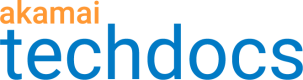Download recording tool
Before you can begin recording simulated behavior for your performance test, you must download a compatible recording tool. We recommend using Conductor, which can record directly into the Clip Editor in CloudTest without any need to convert data from your recording to a test clip.
To download Conductor, you must first run CloudTest. Within CloudTest go to Resources > Downloads, then click Conductor and follow the installation steps.
Configure Conductor
When you first install Conductor, a Setup window automatically opens where you can complete the initial configuration.
Here’s how to return to the configuration settings after the initial configuration has been performed.
- MAC. With Conductor running, go to preferences.
- Windows. With Conductor running, click Conductor in your systems tray and select Configure.
Configuration fields breakdown
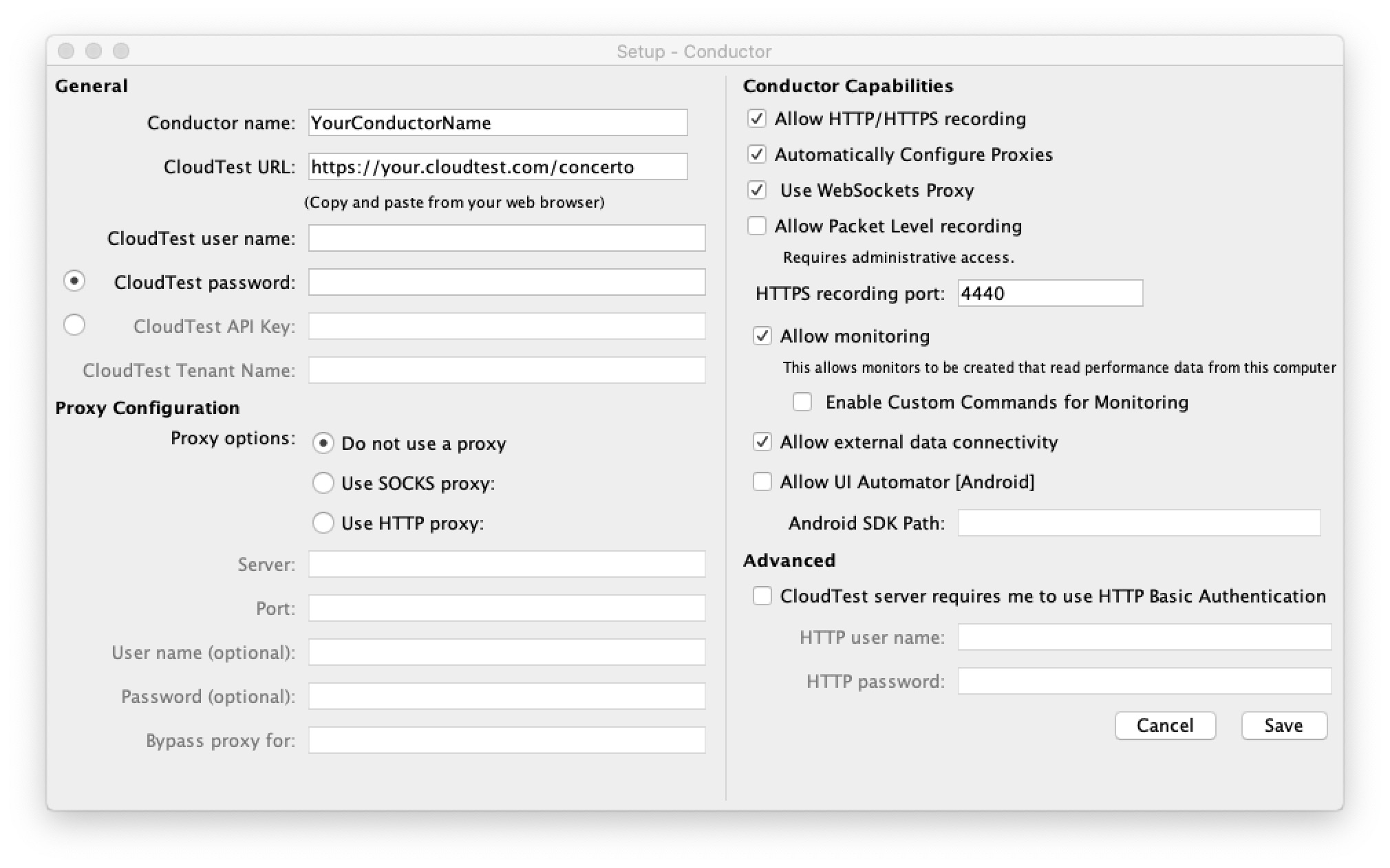
General. All general fields are required. You have the option to use one of two authentication methods, username and password or API key and tennant name.
- Conductor name. Use any name you like to identify your Conductor.
- CloudTest URL. The URL of the CloudTest instance that is running. Copy/paste this from your browser to avoid any mistakes. This must end in /concerto in order to work.
- CloudTest user name. One authentication/credentials option, use your CloudTest username and password.
- CloudTest password. The password used with your CloudTest username.
- CloudTest API Key. Another authentication/credentials option, use your CloudTest API key and tennant name. You can find or configure your API key in user account preferences in CloudTest.
- CloudTest Tennant Name. The CloudTest tennant name used with your CloudTest API key.
Proxy Configuration
Proxy options:
- Do not use a proxy. select this option if you have a direct connection (to what?)
- Use SOCKS proxy. select this if you are using a server and a port.
- Use HTTP proxy. select this option if you are using a server, port, and credentials.
Conductor Capabilities
- Allow HTTP/HTTPS recording. Enable this to allow Conductor to capture traffic to record a clip in cloudtest.
- Automatically Configure Proxies. Enable this to allow Conductor to modify your system configuration and add itself as a proxy when you start recording and then remove itself when you stop recording. This makes for less manual work when recording with Conductor.
- Use Websockets Proxy. This is only available when using HTTP recording and uses a separate proxy inside Conductor.
- Allow Packet Level recording. Deprecated, do not use this.
- HTTPS recording port. Enter the Conductor’s listen port. Recommended setting is 4440 unless you have something else using 4440.
- Allow monitoring. Enable this to allow monitors to be created that read performance data from this computer.
- Enable Custom Commands for Monitoring. Give Conductor permission to run custom commands and report the results of that command back to the monitor.
- Allow external data connectivity. Allow this Conductor to work as a jump box for monitoring a third party set of data.
- **Allow UI Automator [Android] **. Deprecated, do not use this.
- Android SDK Path. Deprecated, do not use this.
Advanced
- CloudTest server requires me to use HTTP Basic Authentication. If your CloudTest server requires that you use an HTTP Basic Authentication, enable this and enter your credentials.
- HTTP user name. Your CloudTest username for HTTP Basic Authentication.
- HTTP password. The password used with your CloudTest username for HTTP Basic Authentication.
Updated 5 months ago
Complete the initial configuration for Conductor.
You are ready to Record.