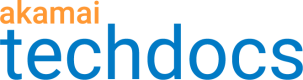Report
When the test execution is complete you can generate reports and provide analysis of the data collected.
Create a report
Creates an easily consumable summary report based on the template selected.
- Go to Central > Results > List of result names.
- Right click on a result in the list that you want to create a report on and select Create a new report.
- Choose a report template to use. Choose from Word Doc or HTML format.
Note
If you want a different format you can create a word doc and then export it to your desired format.
4. Select all the widgets you want to include in the report and click OK.
When the report creation is completed, a Download Report button appears.
5. Click to download the report.
6. You can edit externally to add notes before distributing the report.
Export data
Exports raw data (deep dive)
- Go to Central > Results > List of result names.
- Right click on a result in the list that you want to export.
- Choose CSV as your export format.
- Select a Data Source from the drop down.
When you select a data source, a description for that data source is displayed to the right. - Click OK to export.
Export individual widgets
Export individual widgets, or sections of the report, by clicking on the gear icon.
- Export to image. Export to image captures a static image of the widget exactly as it appears when you export. Provides a legend with the chart.
- Export to CSV. Exports the raw data contained in the widget.
Updated about 4 years ago