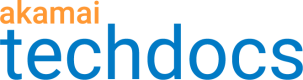Create a new target
Target creation for HTTP(S) clips occurs automatically as part of conversion from recording to clip. Targets can also be created manually and are always accessible when creating or modifying system or custom properties. If you're not sure what the target in use is, check the Clip Editor, Included Targets list in the lower panel.
How to manually create a target
- Select Targets in the Central list and click New.
If a different node is selected in the Central list, click the drop-down on the New button and then select New Target. - The Target Editor appears with the Target Definition Wizard, Select Target Type.
Use this wizard to select from among the possible types of targets.
Note
Choose WebSocket only if you have a WebSocket interface to test. Note that this target can be automatically created in the Clip Editor by recording a site that uses the WebSocket protocol.
3. Enter a target name, location, and any associated authentication information. Use this option for HTTPS targets as well. Note that this target can be automatically created when an HTTP(S) recording is created via the Convert Recording to Clip Wizard.
4. Once you have supplied the target information, click Next.
A summary screen appears to display data you entered.
5. Review this information and click Finish when you're ready.
Optionally, enter additional information about the new target in the Target Editor. For example, login information that will propagate to test clips based on this target. Click Save again if you make additional changes.
Updated almost 4 years ago