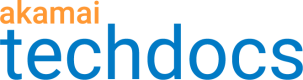Test and analyze
This section describes how to execute a test and view the data in real-time.
Before you execute a test
- Complete a recording and have a clip to test.
- Script the recording, replacing dynamic values in your clip.
- Compose your test to specify how it will be executed.
Execute your test
- Launch a grid. Go to Central > Cloud > Grids and either select an existing grid or create a new grid.
- Select the number of servers and locations of servers to be used, along with any other specifications needed.
- Deploy the grid. Click Deploy Instances.
- Click Upload to distribute your composition to the load generators.
- Click Play to start the test.
View and analyze test results
Now that the test is being executed, you can view and analyze the data returned by the test in real-time. The view of your test results is defined by the widgets on your dashboard. By default one dashboard is shown. Some things you can do to customize your view of the test results:
- Create new dashboards or add existing dashboards. When you create a new dashboard there are different layout templates to choose from.
- Add and remove widgets to the dashboards. In the left pane are categories for the widgets you can use. Click and drag a widget into the dashboard and it is immediately populated with real-time data.
- Make adjustments to the scope of the test using dynamic ramp.
How to properly stop testing
When you are done testing it is critical that you actually stop the test and tear down the grid it was running on. Tearing down your grid when you are done testing will save you money.
To stop the test: Click Stop.
To tear down the grid: select Grid > Tear Down Instances.
Updated about 4 years ago