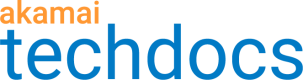Verify the Edge IP Binding configuration
After activating your property in the production environment, you can verify that your Edge IP Binding (EIB) setup is properly configured. You can do so by checking if requests to your domain are routed to one of the anycast IP addresses assigned to your production hostname.
-
Access Property Manager configurations associated with the selected Akamai Control Center account. Go to ☰ > CDN > Properties (or just enter Properties in the search box).
The Property Groups page opens.
-
Click the Property Name link for your property.
-
On the Property Details page, click the Version of your configuration that you want to access in Manage Versions and Activations.
-
On the Property Manager Editor page, make note of the edge hostname in Property Hostnames:
The edge hostname associated with your production hostname

-
Get the anycast IP address of the edge hostname:
-
Depending on your computer, perform an nslookup or dig of the edge hostname.
iot.ota.example.com. 600 IN CNAME iot.ota.example.com.edgekey.net. iot.ota.example.com.edgekey.net. 600 IN CNAME iot.ota.example.com.eip.akadns.net. iot.ota.example.com.eip.akadns.net. 300 IN CNAME eip-ntt.iot.ota.example.com.akahost.net. eip-ntt.iot.ota.example.com.akahost.net. 30 IN A 23.1.106.178 -
In the response, make note of the edge hostname's IP address.
For more information, see the the HTTPS Delivery with Property Manager.
-
-
In the Property Hostnames, click
 next to your production hostname in the Edge IP Binding column.
next to your production hostname in the Edge IP Binding column.An Edge IP Binding Details window with a status of your EIB setup and a list of all anycast IP addresses assigned to your hostnames appears.
-
Check whether the IP of your edge hostname is in the list of Bound IPs.
-
If the IP address is in the list, your EIB setup is properly configured and all requests to your domain are routed to one of the IP addresses assigned to your property hostname.
-
If the IP address is not in the list, contact your Akamai representative.
-
Updated almost 4 years ago