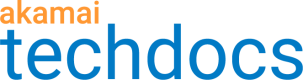Configure the aggregated reporting behavior
Use this behavior to configure a custom aggregated report that collects traffic data based on up to four user-defined variables. These are used as aggregation attributes for compiling traffic data summaries. For example, you can introduce make, model, year, and campaign variables and populate them with values extracted from incoming client requests. The extracted values may include specific request headers, cookies, URL paths/extensions, string parameters, or parts of client certificates.
-
Access Property Manager configurations associated with the selected Akamai Control Center account. Go to ☰ > CDN > Properties (or just enter Properties in the search box).
The Property Groups page opens.
-
Click the Property Name link for your property.
-
On the Property Details page, click the Version of your configuration that you want to access in Manage Versions and Activations.
-
On the Property Manager Editor page, add and define your variables in Property Variables.
Defined property variables

-
In Property Configuration Settings, in Behaviors, add the required number of Set Variable behaviors.
With one Set Variable behavior, you can configure one user-defined variable.
-
In the Set Variable behaviors, configure the user-defined variables. Fully configured variables serve as attributes for the aggregated reporting behavior in an OTA Updates configuration.
For more information, see the "Working with Variables" section of the Property Manager Online Help in Akamai Control Center.
-
From Variable, select the variable that you want to configure.
-
From Create Value From, select Extract.
-
From Get Data From, select Request Header or Query String Parameter.
-
Enter the name of Request Header or Query String Parameter.
-
For Query String Parameter only: From Operation, select URL Decode.
A variable configured to extract data from a query string parameter

-
-
In Behaviors, configure the Aggregated Reporting behavior:
-
Add the Aggregated Reporting behavior.
You can add up to two aggregated reporting behaviors in an OTA Updates property.
-
In Report Name, enter a unique name that you want to log your data under.
If you reconfigure any of the attributes in the aggregated reporting behavior or the variables used as data sources, you must change the report name. This change allows you to create an instance of the report that logs the reconfigured data.
-
In Attribute, select one of the user-defined variables by entering:
{{user.PMUSER_<User-defined Variable>}}.You can define up to four attributes in an aggregated reporting behavior.
For more information, see Aggregated reporting parameters.
An aggregated reporting behavior configured with two attributes

-
Next steps
For aggregated reports to collect traffic data properly:
-
Configure a download marker type. For more information, see Configure the request type marker behavior.
-
Optional: Configure the completed download request behavior. For more information, see Configure the download complete marker behavior.
For more information, see OTA Updates behaviors in reports.
Updated about 4 years ago