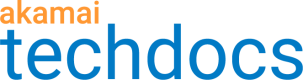Associate a test hostname to an edge hostname
In your EIB configuration, you can optionally create an additional association of a test hostname to a staging edge server. This association enables you to test all EIB-unrelated features of your configuration in the staging environment.
Before you begin, if required, establish an SSL certificate. For more information, see Establish an SSL certificate.
-
Access Property Manager configurations associated with the selected Akamai Control Center account. Go to ☰ > CDN > Properties (or just enter Properties in the search box).
The Property Groups page opens.
-
Click the Property Name link for your property.
-
On the Property Details page, click the Version of your configuration that you want to access in Manage Versions and Activations.
-
On the Property Manager Editor page, click Add in Property Hostnames.
An Add Hostnames wizard appears.
-
In the Hostnames step, enter your test hostname, or an appropriate portion of that hostname and click Next.
A selected hostname

-
In the IP Version step, select IPv4 + IPv6 (dual stack) and click Next.
IPv4 and IPv6 dual stack option selected

-
In the Certificate step:
-
On the Certificates Matching All Property Hostnames tab, select an SSL certificate, modify an existing SSL certificate, or create an SSL certificate.
If your test hostname is specified as a subject alternative name in the SSL certificate that you previously used for the production hostname, you can use the same SSL certificate.
An existing SSL certificate selected

-
Click Next.
-
-
In the Edge Hostnames step, click
 and create an edge hostname:
and create an edge hostname:-
In Associate Edge Hostname to Property Hostname window, select Create.
-
In Edge Hostname, create an edge hostname by following the pattern:
<test-hostname>.edgekey.net.Example
ota.test-hostname.com.edgekey.net -
In IP Version, select the IP version used by your property and click Update.
An edge hostname selected

-
Click Submit.
The Success window with further instructions appears.
-
Updated about 4 years ago