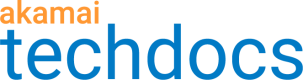Configure the download complete marker behavior
Use this insertable-only behavior to mark as complete selected requests coming to the OTA domains. You can configure the download complete marker behavior in a custom rule to define match criteria for the complete marker. For example, you can mark incoming requests based on the presence or absence of a specific HTTP response status or a range of HTTP response statuses.
Complete-marked requests are logged in aggregated reports and individual vehicle reports, and are accessible through the OTA Updates API if you enabled the download notification behavior.
-
Access Property Manager configurations associated with the selected Akamai Control Center account. Go to ☰ > CDN > Properties (or just enter Properties in the search box).
The Property Groups page opens.
-
Click the Property Name link for your property.
-
On the Property Details page, click the Version of your configuration that you want to access in Manage Versions and Activations.
-
On the Property Manager Editor page, configure a custom rule for the download complete
marker behavior in Property Configuration Settings.For more information, see Configure custom rules.
-
In Behaviors of the custom rule, add the Download Complete Marker behavior.
A download complete behavior configured in a custom rule

Updated over 4 years ago