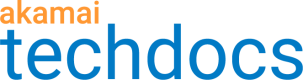Configure custom rules
You can create any number of custom rules in your OTA Updates configuration to associate match criteria with behaviors. Typically, the request type marker and download complete marker behaviors are the OTA Updates recommended behaviors that you can configure in custom rules.
You can also create custom rules for more complex UID configurations with set variable and advanced behaviors.
-
Access Property Manager configurations associated with the selected Akamai Control Center account. Go to ☰ > CDN > Properties (or just enter Properties in the search box).
The Property Groups page opens.
-
Click the Property Name link for your property.
-
On the Property Details page, click the Version of your configuration that you want to access in Manage Versions and Activations.
-
On the Property Manager Editor page, click Add Rule in Property Configuration Settings.
-
In Add New Rule, from Available Rules (by Category), select Blank Rule.
-
Select Blank Rule Template and click Insert Rule.
A New Rule entry appears in the rules column.
-
To edit the name of the new rule, select the new rule, click
, and select Edit Name.
-
In Criteria, add match criteria for the marker behavior.
For more information about rules and matches, see the Property Manager Online Help in Akamai Control Center.
Updated 3 months ago