Clip an event
After creating an MSL5 stream, you can clip recorded events from the source and add them to this stream.
Follow these steps to clip an event.
-
On the MSL5 main page, locate your stream in the list of streams.
-
From the action menu associated with the stream, select View events to show the event list.
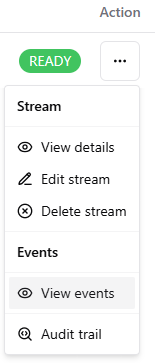
-
From the Events section at the bottom, click on the Clip event + button to configure the following fields.
-
From the Source Event Name drop-down menu, select the desired recorded event for clipping.
-
Enter an Event Name for the clip event.
-
Enter a Start Time for the clip event.
-
Enter the End Time for the clip event. For that, you may directly type the value for the end time or use the End Time Duration buttons.
**Note **: There is a limitation that the end time can only be set in the past, and the event duration is restricted to a maximum of 12 hours.-
Use the + Hour button to add one hour to the End time.
-
Use the + 10 Minutes button to add 10 minutes to the End time.
-
Use the **Reset **button to reset the End time to the Start time.
The available stream type is displayed along with the playback URL(s).
-
-
From the Playback URLs, clicking on **Primary **or Backup will display the Primary or Backup URL on the line below.
-
Submit your changes by clicking** Clip event**. Your event appears on the list of events.
Clipped events are inaccessible after the retention buffer expires.
Updated 3 months ago
