Alerts
The MSL5 Alerts monitor and notify users about critical events and performance metrics related to streaming services. The portal manages a variety of alert types, such as average latency, bitrate deviation, and loss of specific stream bitrates, ensuring that users are promptly informed when predefined thresholds are breached.
The Alerts page provides the following features:
- Detailed view: Displays the severity of alerts along with their activity and configuration details.
- Filtering options: Alerts can be filtered by date/time range, Contract ID, Group, CP tag, and Stream.
- Export: Alerts can be exported to XLSX format based on the active filter settings.
- Alert configuration: New alerts can be created, and their conditions and actions can be configured.
Create an Alert
When creating an alert, you can specify the recipients who should be notified when the alert is triggered. The designated recipients will receive two types of notifications:
- New Alert: This notification is sent when the threshold is reached or exceeded and the condition persists for a specified duration. It includes all relevant information about the alert. Due to the vast amount of network data, the alerting system reports only the occurrence of the alert without detailing its cause. Potential reasons for the alert are provided in the alert's description, which aids in historical investigations.
- Alert Resolved: This notification is sent when the alert condition is cleared. It displays data from the last time the alert was active, allowing recipients to review the values that exceeded the threshold.
-
Log in to your MSL5 account and select ☰ > Reports & Logs > Alerts.
-
Click the Create Alert button.
-
In the **Alert Name ** field, type in a name for the alert.
-
In the Stream Filters area, configure which stream(s) to monitor by selecting the desired Contract ID, Group, CP tag, and Stream.
-
In the Alert Condition drop-down menu, choose from the available alert types:
- Average Latency for a Stream: This type of alert notifies the recipient when the average latency across all bitrates in a stream exceeds the defined threshold.
- Select a predefined threshold value from the available options for this alert condition.
- Loss of a Specific Stream Bitrate: This type of alert notifies the recipient that a variant stream is missing.
- Select a predefined threshold value (> 60 seconds) for this alert condition. The alert will be triggered if the ingest signal is absent for 60 seconds or more.
- Enter the specific ingest URL that includes the bitrate identifier for monitoring this variant.
- Average Latency for a Stream: This type of alert notifies the recipient when the average latency across all bitrates in a stream exceeds the defined threshold.
-
Configure the level of Severity for the alerts:
- Critical: Those are alerts that require immediate attention.
- Warning: Those are alerts that need monitoring.
- Info: Those are informational notices.
-
Configure the Visibility from the following:
- Public: Any MSL5 users can subscribe to this alert.
- Private: This is restricted to the individual user who created the alert.
-
Set the notification channels:
- Supported channel: Email.
- Type in the Email addresses and click Add recipients. You can add multiple emails using either commas or semicolons as delimiters.
- External emails will be flagged with a warning, but are still permitted.
-
Click the Create Alert button.
-
In the Activity and Configuration area, click on the Configuration tab. The list of configurations is displayed.
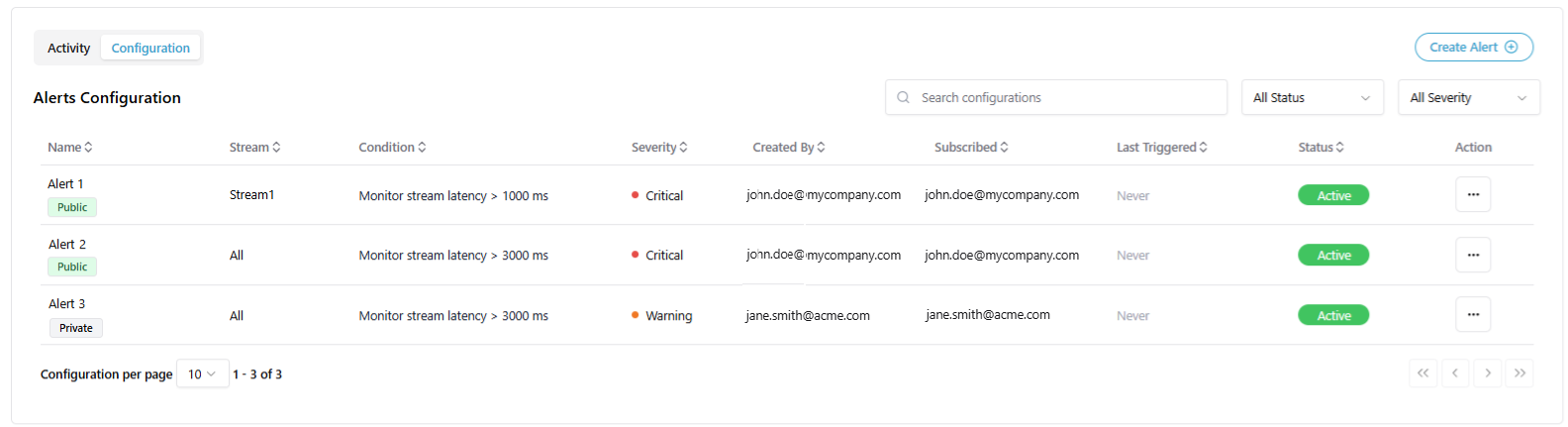
-
Use the Action menu of an alert configuration:
- View Details: Access the complete details of the alert configuration.
- Subscribe: Subscribe to the alert if you are not the creator, allowing you to receive notifications.
- Unsubscribe: Unsubscribe from the alert if you are the creator or if you previously subscribed.
- Disable: Disable the alert if you are the creator, stopping notifications without deleting the alert.
- Delete: Permanently delete the alert if you are the creator, removing it from the system.
Only the creator of the alert has the permissions to disable or delete the alert.
View and Filter the Alerts Activity
- Log in to your MSL5 account and select ☰ > Reports & Logs > Alerts.
- From the Time Range, select the time range period. You can select a preset or define a time down to the minute of a day. Click the Reset button to reset to the default (last 24 hours).
- Click the Apply button.
- From the Filter panel, click Show Filters to expand the filters and select desired parameters for the filters as follows:
- Contract: This can be used to filter data by specific contracts to analyze alerts at the contract level. The list of available contracts originates from the account context of the user.
- Groups: This can be used to filter the Groups that bear alerts.
- CP Tags: This can be used to filter the content provider tags to segment data by content source or type.
- Streams: This can be used to filter the Streams that bear alerts.
- In the Activity and Configuration area, click on the Activity tab. The list of alerts is displayed.
- From the Alert Status drop-down menu, you can choose which alerts to display by selecting the following:
- All Status: Displays both resolved and triggered alerts.
- Triggered: Shows only alerts that are currently triggered.
- Resolved: Displays only alerts that have been resolved.
- (Optional) Click on the **Export **button to export the desired Alerts to an XLSX format file.
Smart Filter Relationships
The system automatically updates the available alerts based on the current account context and filters the available Contracts, Groups and CP tags, ensuring filter combinations are valid and meaningful. Streams are only filtered on contracts.
Stream Name Updates in Alerts
Updating a Stream name on the Streams panel will not immediately update the name in Alerts. When you open the Alert Details page for that Stream, the Stream name in Alerts is automatically updated.
Updated 3 months ago
