Audit logs
The MSL5 Audit Log provides transparent, reliable tracking of key administrative and user actions performed within the portal UI.
The Audit Log provides the following features:
- Detailed view: Includes user information and payload data.
- Filtering options: Audit logs can be filtered by date/time range, User, Object (Stream, Origin, Event) Types.
- Search functionality: A free-text search is provided to filter by User ID or Object ID/Name.
- Export: Logs can be exported to CSV format based on the active filter settings.
View and Filter the Audit Log
- Log in to your MSL5 account and select ☰ > Audit Log.
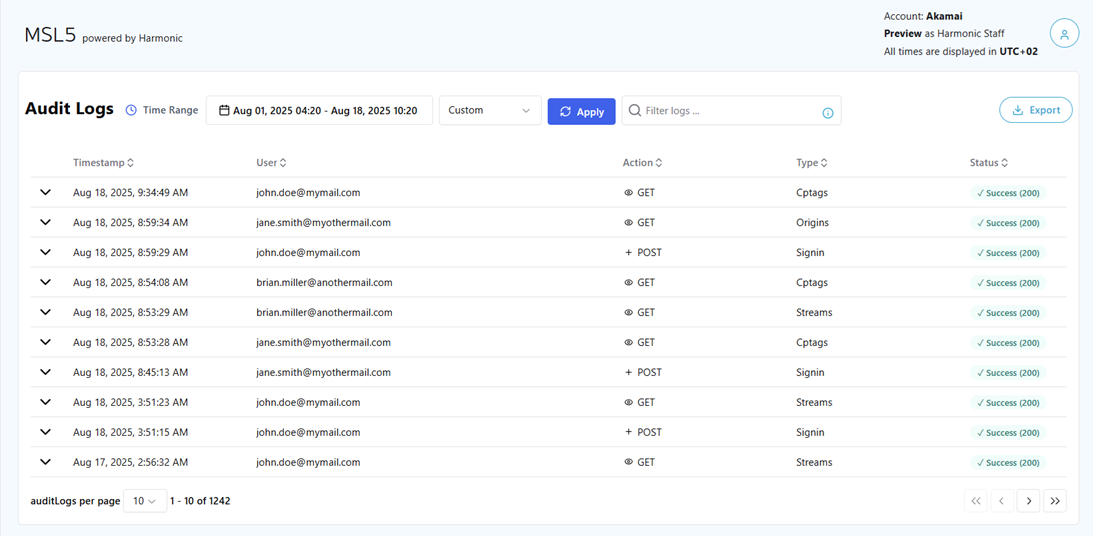
-
Select a time range (within 31 days from the current time) and click **Apply **to obtain the Audit Logs for that period.
-
Filter logs by inputting certain criteria in the search box.
- Search for text: Type any word to find results containing it in any column.
- Key-Value Search: Use field=value to find exact matches. (e.g., action=post)
- Combine conditions with AND: Use AND to require multiple conditions. (e.g., action=post and status=200)
- Either/Or conditions with OR: Use OR to match any of several conditions. (e.g., action=post or status=200)
-
Expand the target row entry to list the Audit Log in details.
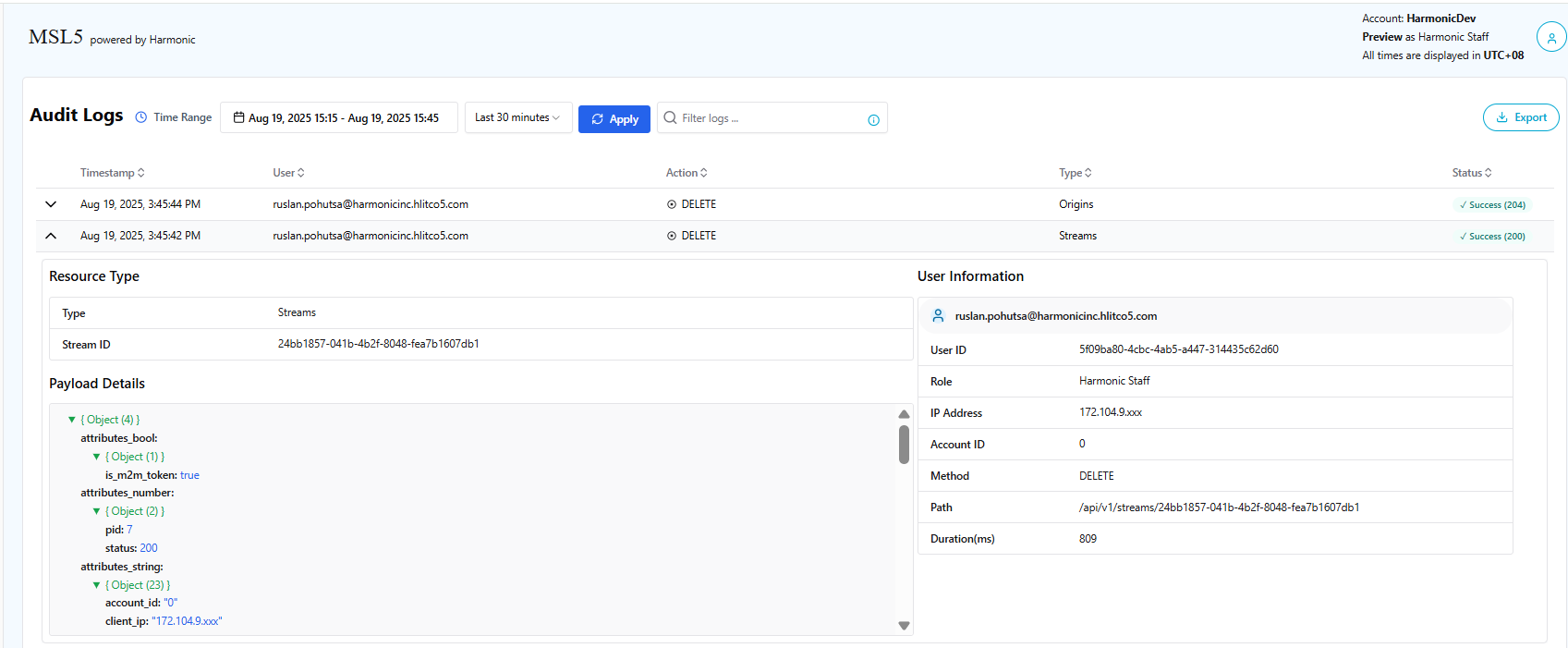
- Resource Type: Displays the type and ID of the resource that underwent the action.
- User Information: Displays the details about the user who performed the action.
- Payload Details: Displays additional information related to the action performed.
- (Optional) Click on the **Export **button to export the Audit Logs to a CSV file.
Updated about 2 months ago
