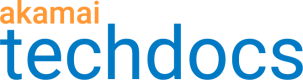Work with Edge Diagnostics
Edge Diagnostics includes Global Traffic Management diagnostic tools for Performance properties to:
-
Provide a way to diagnose traffic changes for properties
-
Understand mapping decisions made by Traffic Management
-
Gain insight into the composition of your traffic
Access Global Traffic Management diagnostic tools
-
Log in to Control Center.
-
Go to ☰ > SUPPORT > Edge diagnostics.
-
In the side menu, select
 and under Global Traffic Management, choose the tool you want to use from these options.
and under Global Traffic Management, choose the tool you want to use from these options.-
Map Diff Diagnostics
This tool provides an analysis of the differences in name server-to-data center maps for two points in time, and reports the top differences between them for each data center, in terms of AS (autonomous systems) and country of origin. This information is useful if you notice a traffic shift and want to understand what shifted. -
Data Center Diagnostics
Using performance properties, this tool displays the top five autonomous systems and the top five countries mapped to each data center at a point in time, as a percentage of total estimated traffic mapped to the given data center in the selected domain. -
IP Diagnostics
This tool provides information about how and why a particular name server is mapped for any of your performance properties, at any time.
-
Access Edge to Origin diagnostic tools
-
Log in to Control Center.
-
Go to ☰ > SUPPORT > Edge diagnostics.
-
In the side menu, select
 and under Edge to Origin, choose the tool you want to use from these options.
and under Edge to Origin, choose the tool you want to use from these options.-
Test Network Connectivity (MTR)
This tool runs a network connectivity test from a GTM server monitor to an origin server. You can select any server specified in a Traffic Target for testing. -
Get Domain Details (DIG)
This tool performs a DNS look-up of a GTM property from an edge server.
-
-
Click the gtm hostnames tab.
Edge diagnostics documentation
For additional information about these tools, see Edge diagnostics.
Updated over 1 year ago