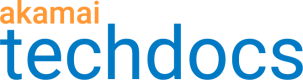Manage properties
Most traffic management behavior is configured at the property level. A property is a subdomain within a GTM domain. For example, a customer might have two GTM domains, cars and trucks, in the 'customer.com.akadns.net' domain.
cars.customer.com.akadns.net
trucks.customer.com.akadns.net
Within the 'cars.customer.com.akadns.net' domain you could create these properties.
sales
leasing
service
These properties produce the following fully qualified domain names.
sales.cars.customer.com.akadns.net
leasing.cars.customer.com.akadns.net
service.cars.customer.com.akadns.net
Learn how to Add a property. After the property exists, you can edit, duplicate, or delete it.
-
Navigate to the Properties tab.
-
Choose one of these actions, and follow the steps.
Edit a property
-
From the Property list, click the property you would like to change.
-
Make changes for either the Properties Basic Settings or the Traffic Distribution Targets.
Duplicate a property
-
In the Actions column, click the ellipses for the property you would like to copy.
-
Click Duplicate.
-
Rename the name of your duplicate property.
-
Make any changes you would like to the duplicated property.
Delete a property
-
Click the ellipses for the property you want to delete.
-
Click Delete.
Follow the steps in Activate domain changes to see the changes on your domain.
Updated over 2 years ago