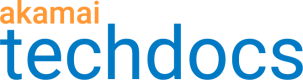Configure GTM cloud-based services
GTM was designed to load balance between data centers with static IP addresses, not between VM environments or cloud-based services that need to be load balanced between changing IP addresses. You might need to use GTM to balance load between two or more servers in the cloud. In this case, the provider supplies a hostname for each cloud region that resolves to one or more virtual machines in a the region.
By default, monitoring agents probe each data center based on the frequency of the liveness test configured. The monitoring agents perform a DNS lookup on data center hostnames every 15 minutes, regardless of the DNS TTL associated with it. This might be a problem if the IP address of the Akamai liveness test has been taken down or replaced with another virtual machine within the 15 minutes default DNS lookup frequency of the monitoring agents.
To have GTM liveness test agents perform a host resolution at the time of the test, you need to enable Cloud Server Targeting in the data center.
Use this procedure to enable the Cloud Server Target feature on a data center.
-
On the Traffic Management Domains page, select the domain you want to use to balance the load between cloud-based servers. The Edit Domain Settings page opens.
-
Click the Data Centers tab and select a data center from the Data Center Name column. The Data Center Information panel opens.
-
Click the Cloud Server Targeting checkbox. If you receive messages stating these conditions, you need to fix the issues before you can save the changes.
-
The traffic target Servers field should have only one hostname.
-
The traffic target Servers field should not contain an IP address.
-
The traffic target Servers and handout CNAME field are both not empty and should match.
-
If you turn off existing Cloud Server Targeting for a data center that had it turned on, you should see the server hostname in both the server name field and the handout CNAME field in all traffic targets for that data center.
-
If desired, click the Cloud Server Host Header Override checkbox. Akamai's liveness test agents populate the Host header with the host header value configured in the liveness test. For more detailed information about host headers, see Add liveness test to existing domain.
-
Click Add to Change List. An orange circle icon appears in the Modified column, which indicates that the data center is modified.
-
Click Review the Change List. The Change List Dialog opens.
-
Review the Change List Dialog changes, validate them, add a required comment, and click Activate Domain to save the changes. A green banner appears at the top of the page indicating that enabling Cloud Server Targeting was successful.
See Change List Detail Dialog.
If Cloud Server Targeting is enabled for a data center, there is only one field name for a single target hostname, which is stored in the database as both the server name and handout CNAME. This eliminates the need to have separate text fields in which to enter target hostnames and handout CNAMEs.
The Cloud Server Target is also inherited by data center clones.
Updated over 1 year ago