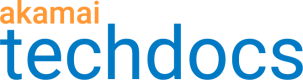Manage static record sets
Static record sets return pre-configured DNS records. The record data for each DNS record type is managed as its own static record set. You can manage Static record sets using Static, Mirror Failover, Ranked Failover, Weighted, and Performance property types. You cannot use Static record sets with Geographic Map, CIDR Map, AS Map, or IP Version Selector property types. Static record sets do not support DNSSEC-related record types, AKAMAITLC record types, or AKAMAICDN record types.
Add static record sets
You can add static record sets to an existing property in a GTM domain.
-
Log in to Control Center.
-
Go to ☰ > DNS SOLUTIONS > Global Traffic Management.
-
On the Traffic Management Domains page, select the domain that has the property to which you want to add static record sets.
-
On the Properties tab, click the name of the property. The Static record sets pane appears.
-
Click Add new record set. The Add new record set dialog appears.
-
To add a new record set for this property, enter this information.
-
Type (required). Select a record type from the list. After you select the Type, Record data help provides Instructions, Format, and Examples.
-
TTL (required). Enter a TTL value in seconds.
-
Record data (required). Enter your record set information in accordance with the Record data help instructions for your chosen Record Type.
-
-
Click Add to Change List. The Change List Detail dialog appears. You return to the page for the property.
-
Review the Change List Detail dialog changes, validate them, add a required comment, and click Activate Domain to save them.
See Review Change List Detail.
Edit static record set
You can edit a static record for an existing static property in a domain.
-
On the Traffic Management Domains page, select the domain that has the static property to which you want to add static record sets.
-
On the Properties tab, click the name of the property. The Static record sets pane appears
-
For the static record you want to edit, click the record type. The Edit record set dialog appears.
-
Edit this information.
-
TTL (required). Edit the TTL value.
-
Record data (required). Enter your record set information in accordance with the Record data help instructions for your chosen Type.
-
-
Click Add to Change List. The Change List Detail page appears. You return to the page for the property.
-
Review the Change List Detail dialog changes, validate them, add a required comment, and click Activate Domain to save them.
See Review Change List Detail.
Delete static record set
You can delete a static record set from a property.
-
On the Traffic Management Domains page, select the domain that has the property from which you want to delete the static record set.
-
On the Properties tab, click the name of the property. The Static record sets pane appears.
-
In the Actions column for the record type you want to delete, click the ellipsis icon and select Delete.
-
Confirm whether you want to delete the record set by clicking Delete record set.
-
To complete the deletion, click Review Change List. The Change List Detail dialog appears.
-
Review the **Change List Detail ** dialog changes, validate them, add a required comment, and click Activate Domain to save them.
Updated over 1 year ago