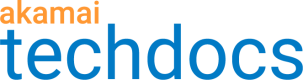Get Domain Details (DIG)
The Get Domain Details (DIG) tool uses the DIG command to provide hostname or domain name’s Domain Name Server (DNS) details for particular location or edge server IP.
With this tool you can verify if:
- The routing between a user and edge server is optimal.
- The domain has any Canonical Names (CNAME) records, namely whether your domain has other domains acting as its aliases.
- There are any issues with the resolution of domain names.
Supported DNS record types
With this tool you can get the following types of DNS records:
| Type | Useful if you want to verify... |
|---|---|
| A | The IPv4 address of a domain. |
| AAAA | The IPv6 address of a domain. |
| SOA | The Start of Authority records. That is the basic information about the domain: - MNAME. Primary name server for the zone. - RNAME. Domain’s administrator email address, without the @ sign. For example, for the admin.akamai.com value, the email is admin@akamai.com. - SERIAL. Zone serial number. - REFRESH. Time (in seconds) the secondary name servers wait to ask primary name servers for the SOA record, to check if it was updated. - RETRY. Time (in seconds) secondary name servers wait to ask an unresponsive primary name server about the update again. - EXPIRE. Time (in seconds) after which a secondary server stops responding to queries for the zone if it doesn’t get a response from the primary server. - TTL. Time (in seconds) for which the DNS records are stored before being discarded. |
| CNAME | If your domain is CNAMEd. |
| MX | The Mail Exchanger records, namely the mail provider for your domain and their priority. |
| PTR | The Pointer records. Namely what domain is behind an IP address, either IPv4 or IPv6. |
| NS | The Name server records, that specify which name server contains the DNS records of your domain. |
| TXT | The Text records that provide text information about sources outside of your domain. |
| SRV | The Service record that provide details, such as a host or port, for specific services. |
| CAA | Provides details on Certificate Authority Authorization. |
| ANY | Gets all available DNS records. |
#Submit a request
Learn how to submit a Get Domain Details (DIG) request for hostnames and locations or edge server IP. To submit a request for GTM, check Submit a request for GTM.
- Go to ☰ > SUPPORT > Edge Diagnostics.
- In the side menu, select
 > Get Domain Details (DIG).
> Get Domain Details (DIG). - Enter up to 10 Hostnames or domain names you want to get the data for.
- Optional: Select whether you want to get DNS information for Locations or Edge server IPs. Where:
- Locations are cities closest to your users.
- Edge server IPs are servers you want to get DIG results from.
Enter up to 10 values. If you don't provide neither a location nor an edge server IP, then Edge Diagnostics runs the operation using a random edge server IP.
- Optional: Select the type of the DNS record you need. By default, the tool gets the
Arecord type. Check the description of supported DNS record types. - Click Submit.
#Submit a request for GTM
Learn how to submit a Get Domain Details (DIG) request for GTM hostnames and locations or edge server IP.
- Go to ☰ > SUPPORT > Edge Diagnostics.
- On the side bar, select
 > Get Domain Details (DIG).
> Get Domain Details (DIG). - Open the GTM hostnames tab.
- Into the Hostnames or domain names enter up to 10 GTM hostnames.
- Optional: Select whether you want to get DNS information from Locations or Edge server IPs. Where:
- Locations are cities closest to your users.
- Edge server IPs are servers you want to get DIG results from.
Enter up to 10 values. If you don't provide neither a location nor an edge server IP, then Edge Diagnostics runs the operation using a random edge server IP.
- Optional: Select the type of DNS record you need. By default, the tool gets the
Arecord type. Check the description of supported DNS record types. - Click Submit.
Results
If you entered more than one hostname and location or edge server IP, Edge Diagnostics divides your input; one request per hostname/location or hostname/edge server IP pair. All requests appear in the Recent requests table. GTM requests have the GTM label.
Click ![]() in the table's corner to see only your requests.
in the table's corner to see only your requests.
Click your request’s row to check the results. If you see ![]() in the Actions column, it means, that your request could not be processed and you need to retry.
in the Actions column, it means, that your request could not be processed and you need to retry.
The results of the Get Domain Details (DIG) tool are displayed as a short report. The report includes several sections.
| Section name | Included information |
|---|---|
| Header Section | It displays global DIG settings, version, option, and additional information, including the query status. Possible status values are: - NOERROR - There were no errors found and authority servers returned the data. - SERVFAIL - Authority servers have no or invalid data for the requested domain. - NXDOMAIN - The domain doesn’t exist so authority servers have no DNS to serve. - REFUSED - The zone doesn’t exist on the authority servers and their infrastructure doesn’t serve things not existing. |
| Question Section | It displays your DNS request. |
| Answer Section | It displays the answer for your request. Depending on the type of records you requested, the answer will return different data. |
| Authority Section | It displays name servers responsible for answering your request and their TTL values. |
| Additional Section | It displays IP addresses of the name servers listed in the Authority Section. |
| - | The last paragraph, with no specific name, displays few additional statistics, such as time needed to execute the request and the time of submitting the query. |
##Example
Here is an example of the response:
; <<>> DiG 9.10.3-P4-Ubuntu <<>> www.example.com -t A
;; global options: +cmd
;; Got answer:
;; ->>HEADER<<- opcode: QUERY, status: NOERROR, id: 42198
;; flags: qr rd ra; QUERY: 1, ANSWER: 1, AUTHORITY: 2, ADDITIONAL: 3
;; OPT PSEUDOSECTION:
; EDNS: version: 0, flags:; udp: 4096
;; QUESTION SECTION:
;www.example.com. IN A
;; ANSWER SECTION:
www.example.com. 86400 IN A 93.184.216.34
;; AUTHORITY SECTION:
example.com. 86400 IN NS b.iana-servers.net.
example.com. 86400 IN NS a.iana-servers.net.
;; ADDITIONAL SECTION:
a.iana-servers.net. 1800 IN A 199.43.135.53
b.iana-servers.net. 1800 IN A 199.43.133.53
;; Query time: 363 msec
;; SERVER: 127.0.0.1#53(127.0.0.1)
;; WHEN: Tue Mar 13 07:42:24 UTC 2018
;; MSG SIZE rcvd: 140
This query asked for an IPv4 address of the www.example.com website. The status of the query is NOERROR, which means that the authority servers serve the domain without issues.
The IPv4 address for this domain is 93.184.216.34 and its TTL is 86400 seconds, 24 hours.
There are two authoritative servers responsible for this domain are a.iana-servers.net, with 199.43.135.53 IP address and b.iana-servers.net with 199.43.133.53 IP address. Their TTL is 1800 seconds, 30 minutes.
You can submit another request using IP addresses of these servers to be sure you get the current data, instead of a cached response.
Updated about 2 years ago