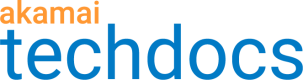ESI Debugger
With ESI Debugger, you can test and debug your web page, just by providing its URL. Additional options will allow you to emulate specific client-browser and geographical conditions.
#Submit a request
Before you begin: Your web page must be deployed to either production or test environment.
Your edge server configuration must be set up to allow the edge server to access the domain.
To submit a ESI Debugger request:
- Go to ☰ > SUPPORT > Edge Diagnostics.
- In the side menu, select
 > ESI Debugger.
> ESI Debugger. - Type in URL for your web page. You must provide full URL with a protocol, for example:
http://www.example.com. - Optional: To adjust test conditions, change these settings:
- Client request headers. This field comes with default values. You can change them to simulate any client-browser conditions.
- Client IP. Use this field to emulate EdgeScape geographic data. To learn more about EdgeScape, visit EdgeScape Users Guide.
- Test server URL. Use this field if your website is deployed to your test environment.
- Click Submit.
The debugging report is generated.
#Results
The ESI Debugger Tool report is split into three sections: environment variables, ESI syntax errors, and evaluation messages.
| Section | Description |
|---|---|
| Environment variables | Lists all environment variables used for the test. To change these values before the test, use the Client Request Headers field. |
| ESI syntax errors | Lists all errors found in the ESI code. Each error has a reference code and a brief message. Check ESI syntax message for a more detailed description of each error code. |
| Evaluation messages | Lists all evaluation messages triggered during the test. Each line has a reference code and a brief message. Check Evaluation messages for more details. |
Updated about 2 years ago