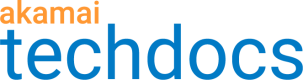Get Error Statistics
The Get Error Statistics tool provides statistics of errors happening on a URL or CP code’s traffic. The tool returns also logs, for the edge server response to a client and the edge server forward request to an origin server, and error details. Errors' data are based on the 9-second traffic sample from the last 2 minutes.
The results show:
- Returned HTTP error codes and their percentage in the total traffic.
- Details and logs for all detected errors.
The data are gathered for the traffic from a client server to an edge server and from the edge server to an origin server.
Submit a request
Learn how to submit a request in the Get Error Statistics tool.
- Go to ☰ > SUPPORT > Edge Diagnostics.
- In the side menu, select
 > Get Error Statistics.
> Get Error Statistics. - Select whether you want to get statistics for URLs or CP codes. Enter up to 10 values.
- Optional: Select the Delivery you want to get the data from. Depending on the URL or CP code, your contract, and property settings you may have either one or both of them enabled.
The Standard TLS delivery is for HTTP traffic with Standard TLS hostname. And the Enhanced TLS delivery is for HTTPS traffic with Enhanced TLS hostname. If not selected, Edge Diagnostics detects the delivery type used by your resource and returns data for it. - Click Submit.
What you should see
If you entered more than one IP, Edge Diagnostics divides your input; one request per input. All requests appear in the Recent requests table. Click ![]() in the table's corner to see only your requests.
in the table's corner to see only your requests.
Next steps
Click your request’s row to check the results. If you see ![]() in the Actions column, it means, that your request could not be processed and you need to retry.
in the Actions column, it means, that your request could not be processed and you need to retry.
Results
At the top of the page you have the data from the created request. Note, that if your URL or CP coded uses both network types, you can submit request for the second type from here.
The results are divided into two sections, HTTP status codes distribution, and Error details.
HTTP status codes distribution
The HTTP status codes distribution section provides three types of data:
- Basic traffic statistics. The data includes the total number of hits to the requested URL or CP code, number of hits with errors, and percentages of successes and failures.
- Top locations with errors. List of places from where users got the most number of errors when accessing the URL or CP code.
- Percentage of error codes distribution. Total distribution of HTTP status codes for the requested URL or CP code. The diagrams list all error codes and their percentage in the total traffic. Success codes are not included in the diagrams. The success codes are: 100, 101, 102, 122, 200, 201, 202, 203, 204, 205, 206, 207, 226, 300, 301, 302, 303, 304, 305, 306, 307, 308, and 404.
For detailed descriptions of each code, check HTTP status codes.
Error details
The details of all errors are in the Error details section. You can choose to get details for in the edge server response to client or edge server forward requests to origin. The data includes:
- Edge server IP for which the error occurred.
- Object status that characterizes aspects of a request. Check Object status to learn details about the returned status.
- Returned HTTP code.
- Error code. Check Error codes to learn details about the returned code.
- Error hits. Number of error hits the edge or origin server returned the specific error.
If you want to get the logs for a particular error instance, click Get logs in the instance's Actions column. Once the logs are fetched, you'll see the View details ![]() icon. Click it to see the logs. Check Logs preview to learn more about the fetched logs.
icon. Click it to see the logs. Check Logs preview to learn more about the fetched logs.
Updated about 2 years ago