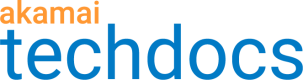IP Diagnostics
The IP Diagnostic tool provides information about how and why specific name servers were mapped, for a specified Traffic Management property, during a specified time interval. The tool parses all of the components that go into a map, and returns a summary with mapping information for every enabled Traffic Target. In addition, you can use this tool to see performance data from the requested time period, enabling you to see not only how the name servers were mapped, but why.
For example, let's say that yesterday at 1:00 PM you notice that clients of name server 10.0.0.1 are being served from your Los Angeles data center for my www and images properties, rather than from Chicago. At 2:00 PM, this name server shifted back to Chicago.
To help diagnose this situation, use the IP Diagnostics tool to check the 1:00 to 2:00 PM interval for name server 10.0.0.1. The tool reports the data center to which name server 10.0.0.1 was mapped at that time, along with the geo score, ping scores, and load balancing statistics for 10.0.0.1. It's likely that you would see a change in ping data or load balancing, which indicates why the traffic shifted.
#Submit a request
Learn how to submit a request in the IP Diagnostics tool.
- Go to ☰ > SUPPORT > Edge Diagnostics.
- In the side menu, select
 > IP Diagnostics.
> IP Diagnostics. - Choose target Property from the list of properties associated with this Control Center account.
- Enter one or more Nameserver IP in question, separated by a comma.
- Set Date Range. Select start and end dates within which to look for name server information.
- Click Run report to review your results.
#Results
The IP Diagnostics report includes the following data:
-
Report information. Shows the parameters you selected for the report.
-
Nameserver Details (according to Akamai Mapping System):
- Nameserver IP.
- Autonomous System.
- Location.
- Rank.
-
Nameserver Mapping Status:
- Nameserver IP. The IP address of the name server and other details about the name server, including Rank, AS, Location, and Map type.
- Date. Timestamp for the map.
- Target. The target chosen by Akamai Traffic Management.
- Distance. The total distance in miles that each target is from the name server.
- Status. The status of the name server, either ** Up** or ** Down**. Status information might lag by up to 10 minutes.
- GTM score. The Traffic Management score based on the other variables. A lower score is better. Therefore, do not select targets with the higher score.
Updated about 2 years ago