Use a custom hostname (HTTP)
This applies if you want to use HTTP delivery, but you need to provide a unique hostname in the property hostname.
While HTTP (non-secure delivery) is still available in Property Manager, it's not recommended. HTTPS delivery is now the industry standard.
How Edge IP Binding works with a custom hostname
You create a property hostname and enable Edge IP Binding. During creation, you also set a value that's combined with a fixed domain akamaized.net, to form your edge hostname. Once your property is activated, you have an edge hostname and several Edge IP Binding IP addresses that you use as follows:
-
You set up a CNAME record in your DNS that directs from your actual request URL to the edge hostname. End-user requests to your URL are redirected to the
akamaized.netedge hostname, where your property is read and content is delivered, accordingly. -
You provide the Edge IP Binding IP addresses to your third party. They use them for zero-rated billing and Access Control List (ACL) purposes. Requests to these IP addresses access your property in the same way the edge hostname does.
Understand the connections
There are two connections involved in a request using the Akamai platform:
-
The client to Akamai edge server. This is the initial HTTP connection between the end user and the edge server to get your property. The property determines how to deliver the requested content. This is the connection you're configuring here, in the property hostname to support Edge IP Binding.
-
The Akamai edge server to origin. This is the connection between the edge server and your designated origin, to get your content and deliver it to the end user. To configure this connection, you set options in the Origin Server behavior in your property. More on this later.
Set up Edge IP Binding with a custom hostname
Follow these steps to add Edge IP Binding to a non-secure custom hostname:
- Ensure that Standard TLS ready is selected in Security Options. (You're not applying security, but this needs to be selected.)
-
In the Property Hostnames panel, click Add.
-
In the Add Hostname(s) field, enter a value to serve as a label for your property hostname. This label is how you'll associate settings in your property to this specific property hostname.
-
With your Hostname set, click Next.
-
Select the appropriate IP version, based on what your site or app can support, and click Next.
-
Select Edge IP Binding as the Mapping Solution and click Next.
If you're using Adaptive Media Delivery or Download Delivery, you'll also have access to the Use Case option, Segmented Media Mode or FOREGROUND, respectively. These are not supported for use with Edge IP Binding.
- Determine how you want to define your edge hostname:
| Method | Process |
|---|---|
| Use the autogenerated edge hostname | Property Manager automatically sets up individual edge hostnames using each individual value you've set in Add Hostname, plus the akamaized.net extension. If you're happy with these edge hostnames, you're done here. Go to the next step. |
| Create a new edge hostname |
|
| Select an existing edge hostname |
|
| Use a custom CNAME target | Before you use this option, you should contact your account representative to determine if it applies to your environment and for details on proper use.
|
-
Click Submit to add the property hostname.
-
Review the Success message and click Close.
-
Make note of your resulting edge hostname.
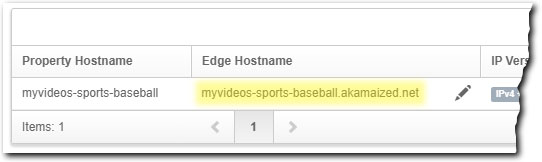
Verify status and finish your property
The status of your new Edge IP Binding configuration is shown in the Property Hostnames panel:
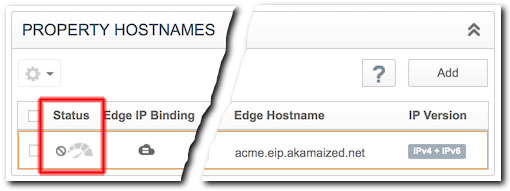
-
The Status icon is gray. Activation of your Edge IP Binding addresses is pending.
-
The Status icon is green. Your addresses have been provisioned and are ready. You can use them after your property has been activated on Akamai's staging (testing) or production (live) networks.
It can take from 30 - 40 minutes to generate your Edge IP Binding addresses.
Perform these steps to complete the process:
-
You can optionally add variables.
-
You need to define property configuration settings that include rules to match requests and the behaviors that should be applied. Available rules and behaviors vary, based on the product you're using:
-
There are two connections in a request. The process here addressed the first connection between the end user and Akamai edge servers. You need to configure the second connection between an edge server and the origin server to get content. Set up this connection using the Origin Server behavior in a rule in your property.
-
Activate the property on the staging network where you can test it, and then activate it on production.
-
Set up a CNAME record in your DNS that directs from your actual request URL to the edge hostname you noted.
-
Optionally, you can create the following alerts:
- DNS does not contain an authorized certificate authority.
- Domain validation failed.
- Certificate’s domain is blocked.
- Expired default certificate.
- Expired default certificate removal.
Updated 10 months ago
