Get your addresses
With Edge IP Binding enabled for an edge hostname, you can view the IP addresses assigned to it with the Edge IP Binding tool.
Before you begin
This assumes you've already followed one of the methods discussed in the Add Edge IP Binding category in this documentation to get Edge IP Binding enabled in a property hostname. You also need to know the edge hostname that's been applied in this property hostname.
Implementation
-
Select the Akamai Control Center account with access to the product that supports Edge IP Binding. Use the top-right pull-down in the header to select the account.
-
Go to ☰ > COMMON SERVICES > Edge IP Binding.
-
Filter the results revealed in the table by inputting the edge hostname in the Filter field.
-
Under Actions, select ... > View.
-
Scroll down to the Advanced Settings panel and view the IP Assignments table. By default, EIPB associates 10 IPv4 addresses for the edge hostname and, if you've enabled dual-stack for your property, 10 IPv6 addresses.
-
IPv4 addresses. These are revealed by default in the first set of results.
-
IPv6 addresses. Either click Page size: 10 to reveal more results (25 or 50), or click the arrow at the bottom right of the table to view the next 10 results.
-
-
Click
 in the top right to return to the home view.
in the top right to return to the home view.
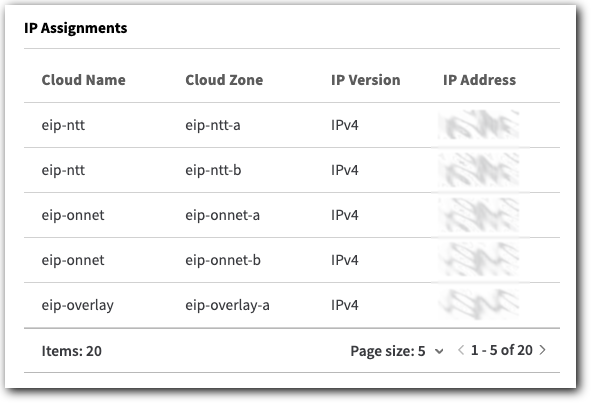
Updated 6 months ago
