Autonomous System Number Split
Does your environment require delivery of both zero-rated billing and non-zero-rated billing traffic? If so, you can implement Autonomous System Number Split along with Edge IP Binding in a single Property Manager configuration to distribute your content.
This feature is only available for zero-rated billing environments.
How it works
Autonomous system maps split the Internet into multiple autonomous system block zones, each of which is assigned an autonomous system number that's included in IP addresses. Autonomous System Number Split analyzes the autonomous system number in the IP address of the end user requesting your content and decides if it should be routed through Edge IP Binding for zero-rated billing, or through a secondary edge hostname for traditional delivery.
In the past, when you enabled Edge IP Binding for a Property Manager configuration, all requests for content had to incorporate Edge IP Binding and its associated network. You had to set up a separate property configuration, with its own unique property hostname to edge hostname association, to deliver all of your non-ZRB traffic, or implement more complex, cost-prohibitive workaround solutions. Autonomous System Number Split lets you configure both for use in a single property configuration. You provide a list of eligible autonomous system numbers that should use Edge IP Binding, and you also provide an additional, separate edge hostname that fields all other (non-zero-rated billing) requests.
Get Autonomous System Number Split
First, you need to have Edge IP Binding enabled in your environment. You also need to have the Edge IP Binding scope for autonomous system number split added ("EIP_BINDING_ASN_EDIT"). Work with your account representative to get this done.
Set up Edge IP Binding first
- Use Property Manager to set up a property configuration for the applicable product and enable Edge IP Binding using any of the methods discussed in the Add Edge IP Binding category in this documentation.
New property configurations that enable Edge IP Binding automatically apply support for Autonomous System Number Split. If you already have Edge IP Binding enabled in an existing property configuration, you may be able to add Autonomous System Number Split, but it needs to be done internally by Akamai. Contact your account representative for assistance.
- Create another edge hostname to be used for non-zero-rated billing traffic. Ensure that Edge IP Binding is disabled, and make note of the full hostname that's created. For example, this could be
myvideos.com.akamaized.net.
Wait before continuing
You need to set up Autonomous System Number Split, but you need to wait for your property configuration to complete provisioning. When you enable Edge IP Binding, a custom hostname is auto-generated for its use: <your vanity hostname>.eip.akadns.net. Once that's complete, an Autonomous System Number Split edge hostname is also auto-generated: <your vanity hostname>.splitter-eip.akadns.net. This hostname fields all requests for your content.
The provisioning process can take from two to three hours and must complete before you can continue.
Set up Autonomous System Number Split
Once Edge IP Binding has been provisioned, you can set up Autonomous System Number Split using the Edge IP Binding tool in Akamai Control Center.
Before you begin
You need to know the following:
-
The Autonomous System Number (ASN) values. Specifically, the values for the autonomous system mapping regions that you want to use Edge IP Binding. It's assumed that you're familiar with the applicable values. You'll be including an "allowlist" of these to apply ASN Split.
-
The full edge hostname for your non-zero-rated billing content. You can find this in the property configuration you created.
Implementation
From Akamai, perform the following:
-
Select the appropriate Control Center Account with access to the product that supports Edge IP Binding. Use the top-right pull-down in the header to select the account.
-
Open the application. Go to ☰ > COMMON SERVICES > Edge IP Binding.
-
Locate the edge hostname you set up for use with Edge IP Binding, click
 and select Enable ASN Split.
and select Enable ASN Split.
An edge hostname is automatically generated when you create a property hostname in Property Manager and add Edge IP Binding to it. Only edge hostnames whose associated properties have completed provisioning to the Production network will show the Enable ASN Split option.
-
Set the options in the window. Both fields are required:
-
ASN Whitelists. Click in this field and input an ASN to be included for use with EIPB. Repeat to add as many ASNs as necessary. Only end-user requests originating from these AS map regions will use EIPB in support of ZRB. Additional considerations include the following:
- Supported autonomous system number values can be between 1 and 4294967295.
- You can include a maximum of 50 autonomous system numbers.
- Duplicate autonomous system numbers aren't supported.
-
Non-EIP Target. Input the edge hostname where all other (non-zero-rated billing) end-user requests should be routed. Additional considerations include the following:
- It must use a standard Akamai edge hostname suffix, including
akadns.net,edgesuite.net,edgekey.net, orakamaized.net. - It can't exceed 255 total characters.
- It must use a standard Akamai edge hostname suffix, including
-
-
Click Submit.
You can edit ASN Split settings
Once ASN Split has been enabled for an Edge Hostname, click ![]() and select Update ASN Split Details to access this window and make changes as necessary.
and select Update ASN Split Details to access this window and make changes as necessary.
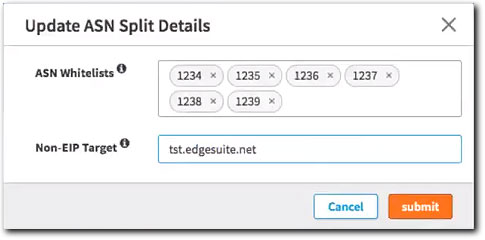
Updated 9 months ago
