Create container images
You can use the Container Images feature in App Platform to create container images from source with pre-configured Tekton pipelines using the paketo (used by Buildpacks mode) task or the Kaniko task (used by the Docker mode) to build images from application source.
Prerequisites
- The Harbor app needs to be activated.
Create the blue image
-
In the left menu, navigate to Container Images.
-
Click the Create Container Image button.
-
Select Docker as the build task.
-
Select the blue repository from the Repository drop-down list.
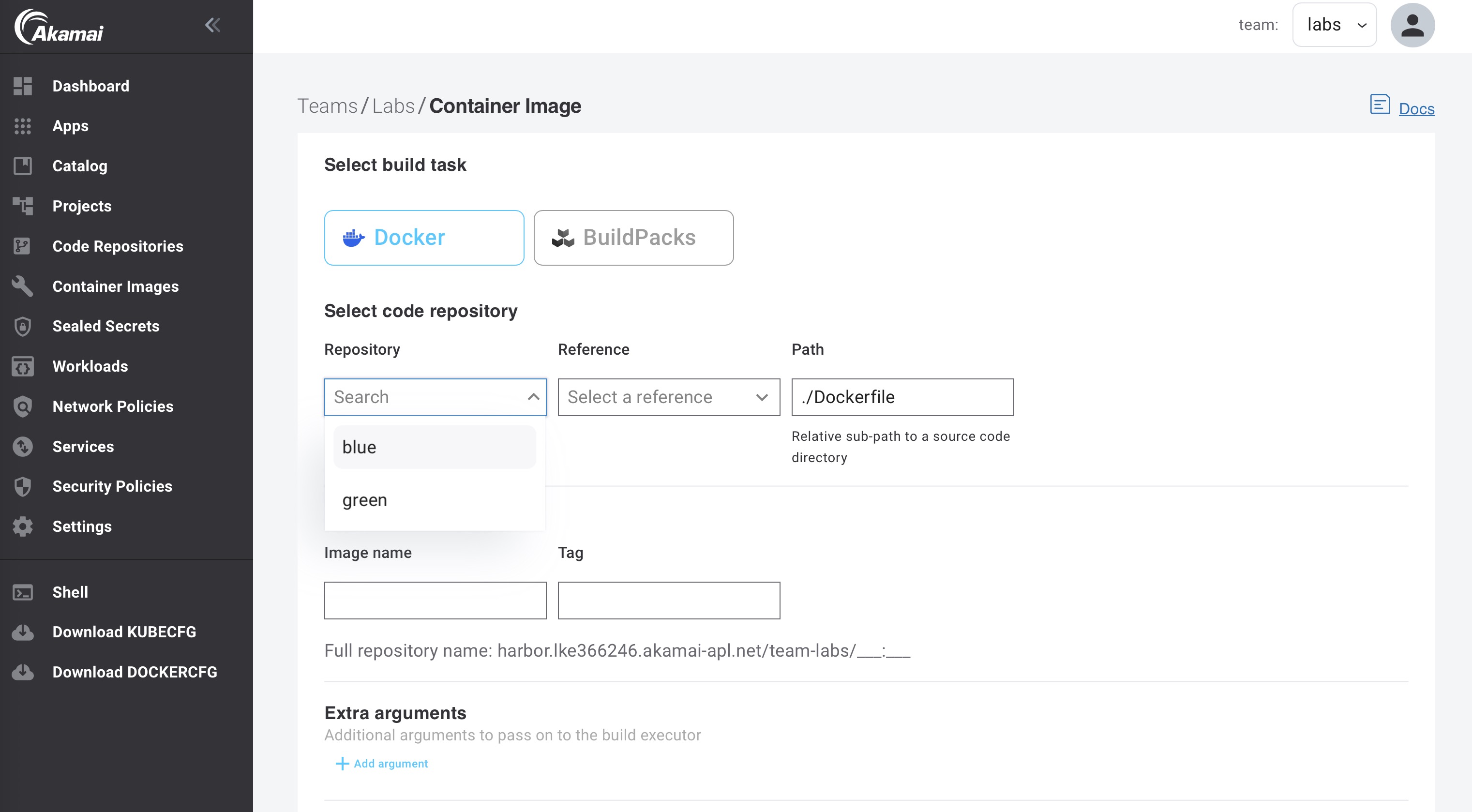
-
Select the Reference (branch or tag). The
bluerepo only has one branch (main). -
Optionally you can change the Image name and tag. This is the name and tag used to store the image in the private Harbor image registry.
-
Click Create Container Image. A Tekton Pipeline and PipelineRun resource (to build the image) are created by App Platform. This will take around 30 seconds. Then the PipelineRun will start building the image. During this time the status will show an in progress status.
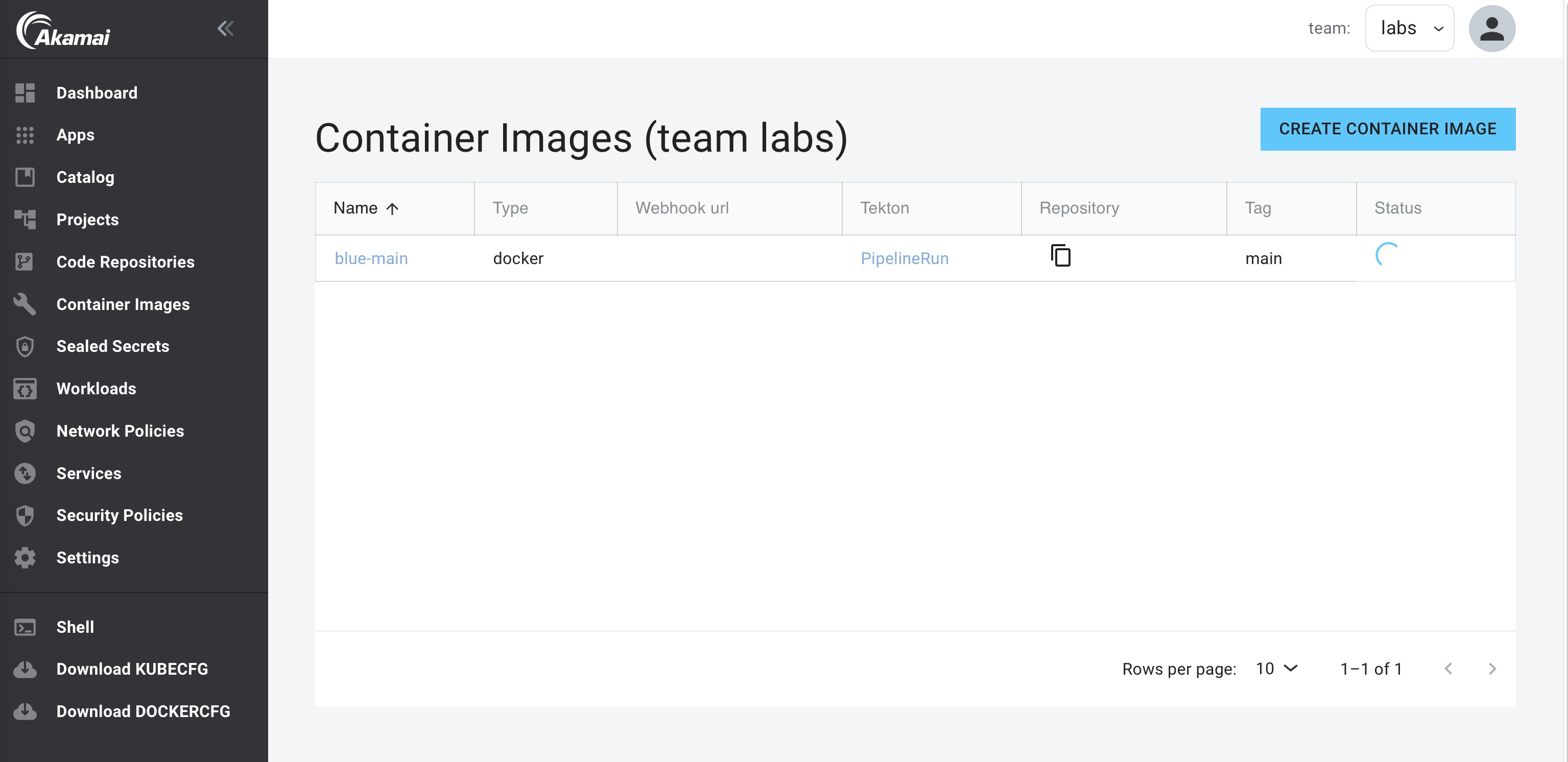
When the build is finished, the status will be ready.
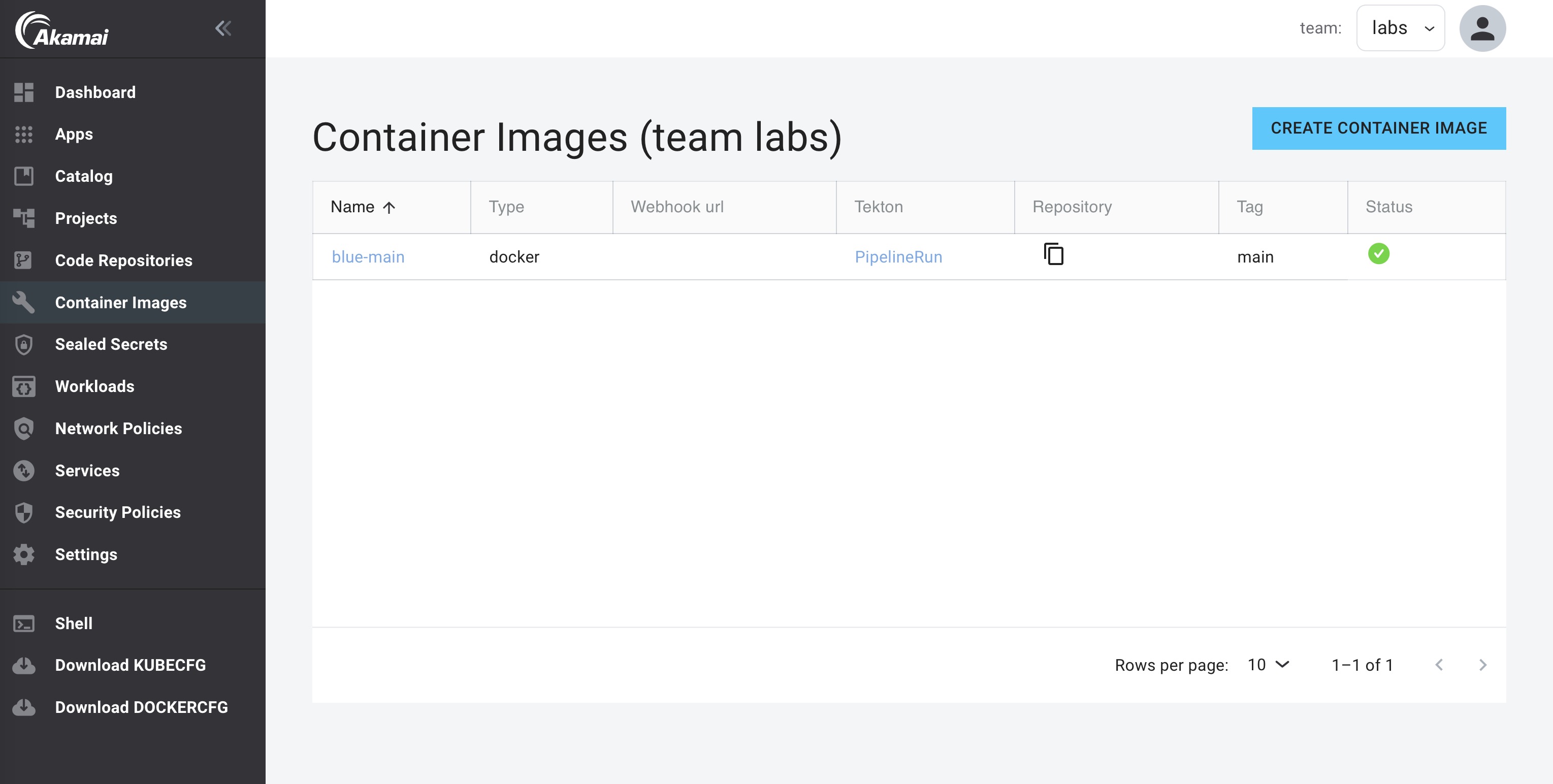
To see the full PipelineRun of the build, go to the list of builds and click on
PipelineRunof thebluebuild. This will open the Tekton Dashboard and show the status of the PipelineRun of the build: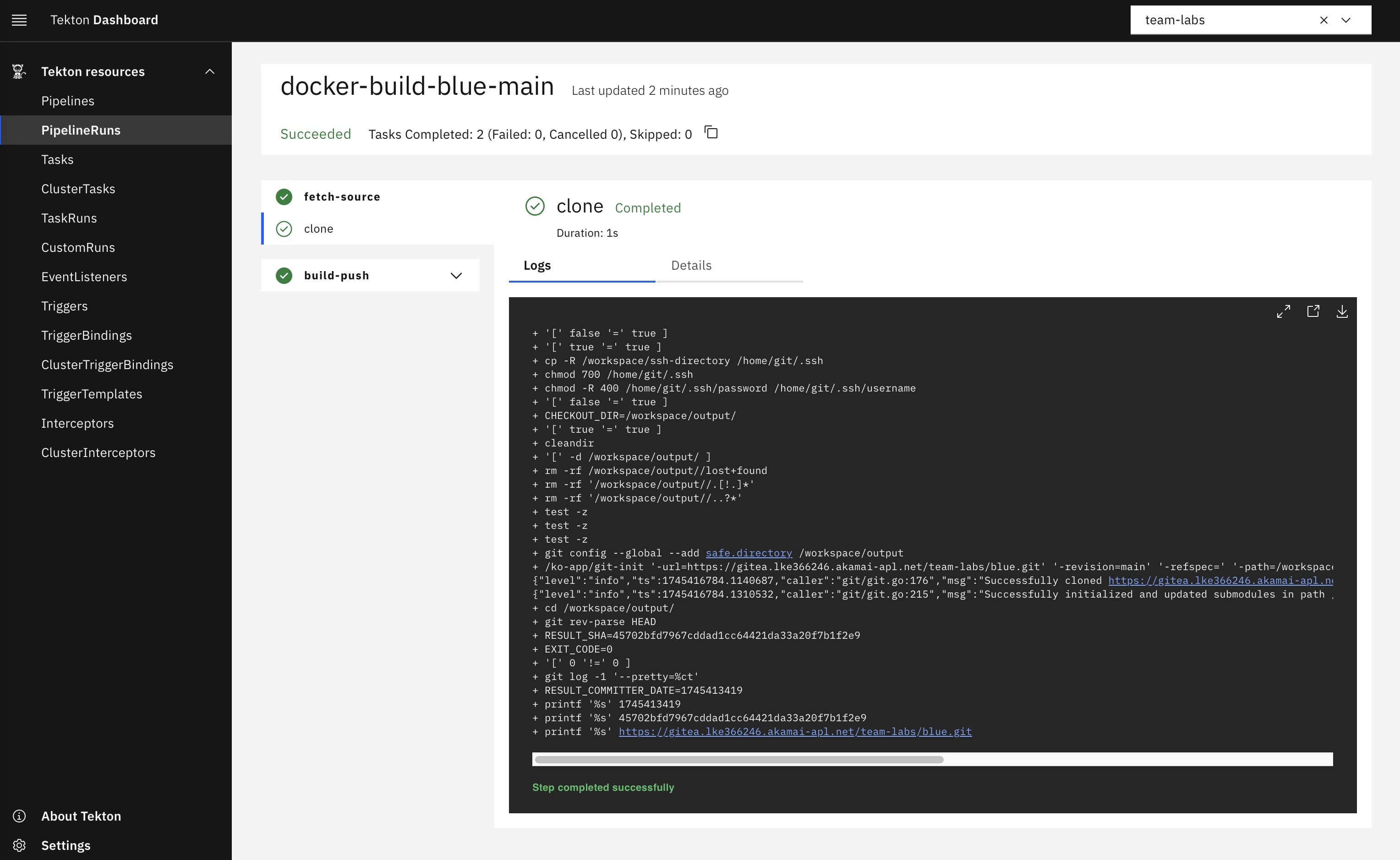
View image in Harbor
When the build is ready you can see the image in Harbor.
-
Open Harbor.
-
Click on the project of your team. Here you will see all the registries of the team, including the registry of the new build image.
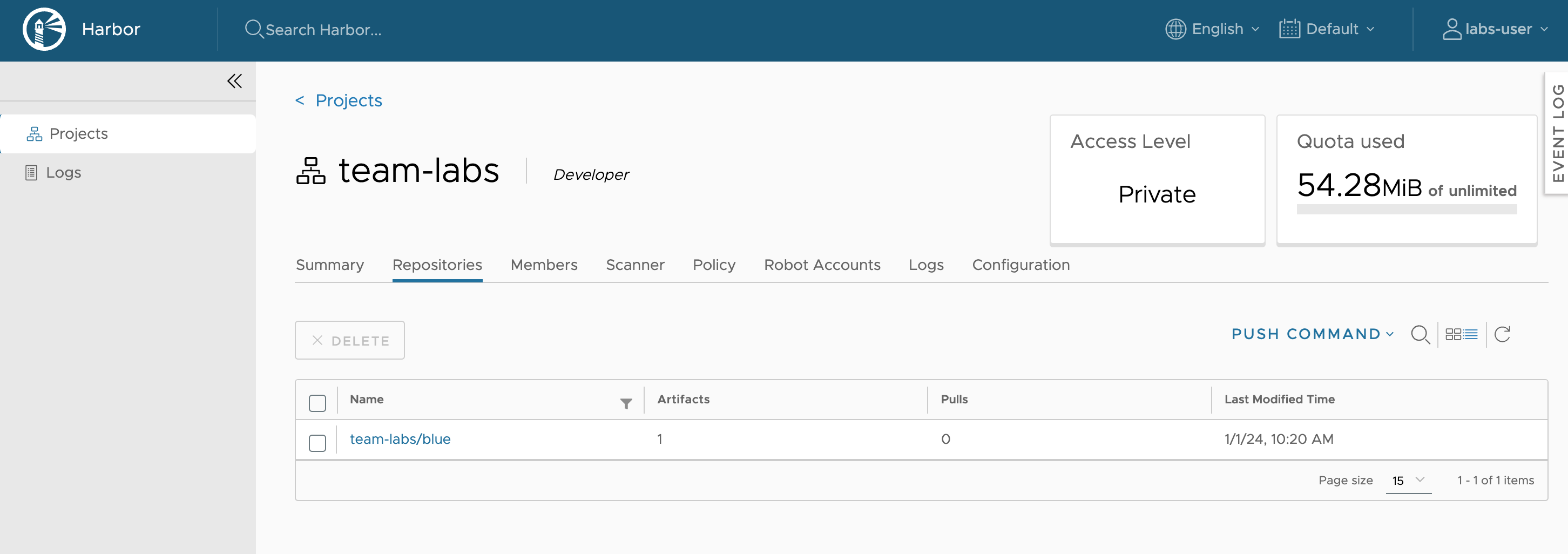
Manually re-run the build task (optional)
To re-build the image using the same tag, restart the build pipeline using the Tekton cli in the Shell:
-
Start a shell in the App Platform Console
-
Get the name of the pipeline
kubectl get pipelines NAME AGE docker-build-blue-main 41h -
Get the name of the pipelinerun:
kubectl get pipelineruns NAME SUCCEEDED REASON STARTTIME COMPLETIONTIME docker-build-blue-main True Succeeded 41h 41h -
Start the pipeline using the pipelinerun:
tkn pipeline start docker-build-blue-main --use-pipelinerun docker-build-blue-main PipelineRun started: docker-build-blue-main-j5mmt -
To track the PipelineRun progress, you can run the following command in your terminal. That said, it's often easier to open the Tekton dashboard and navigate to PipelineRuns,
tkn pipelinerun logs docker-build-blue-main-j5mmt -f
Updated about 2 months ago
