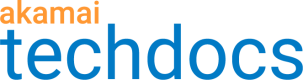Registered APIs list
When you access API Definitions, you first see a list of API configurations. This list includes all APIs that you registered with Akamai and their basic details.
Registered API list
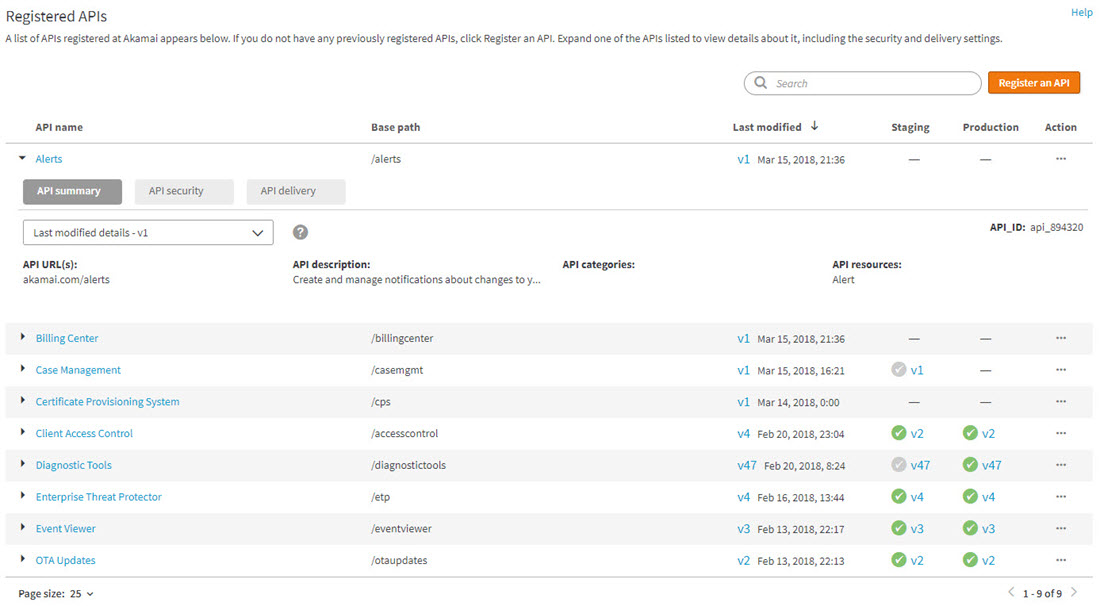
The Registered APIs list shows the following details related to your registered API:
- API name. The name of your registered API.
- Base path. The URL prefix relative to the host root for all API paths defined in your API configuration.
- Last modified. The last modified version of the API configuration and the date of the latest modification.
- Staging. The version of the API configuration currently active on the staging environment.
- Production. The version of the API configuration currently active on the production environment.
You can expand the node associated with every API on the list and view additional information. By default the system displays data for the last modified version of an API configuration, but you can select the version currently active on staging or production. This option provides a quick reference to the most important configuration details without the necessity to open a registered API in full-view mode. You can view details in three tabbed categories:
- API summary. Basic information about an API, such as its associated URLs, categories, and resources.
- API security. Security policies associated with an API. This feature is only available for App & API Protector customers.
- API delivery. Delivery options enabled for an API. The delivery options include JWT validation, caching, CORS, GZIP compression, and API privacy.
In the column on the left, you can select a category by which you want to filter your registered APIs and easily locate the ones you need. You specify API categories during API registration.
To further filter the list of registered APIs, you can use the search bar next to the Register an API button. The search engine looks for the phrase you enter across different API components, including name, description, hostnames, or resources.
You can control whether to display hidden APIs on the registered APIs list by using the menu next to the Register an API button. The menu lets you show all APIs, show only visible APIs, or show only hidden APIs.
Clone an API configuration
Instead of registering a new API, you can clone a version of an existing API configuration with its endpoint, resource, security, and delivery settings intact. This option is useful if you want to create a new API configuration with similar properties to an already existing configuration.
API
You can also complete this task by using the API Endpoints API. Run the Clone an endpoint operation. Learn more about Akamai’s APIs.
-
On the API Definitions page, in the Registered APIs list, click the ellipsis icon (...) next to the API configuration that you want to clone.
-
From the menu, select Clone API.
-
In the Clone API window, from the Base version menu, select the API configuration version that you want to base your new API on.
-
Optional: In the New API name field, enter a unique name for your new API configuration.
-
In the New base path field, enter a base path on which your API will serve content in the following format:
/basePath
where basePath is the case-sensitive URL prefix relative to the host root for all API paths. -
Optional: From the Access control group menu, select the group of users that you want to be able to access your API.
-
From the API hostnames menu, select at least one hostname for publishing your new API via Akamai.
-
Click Clone API.
The cloned API configuration opens on the endpoint and resource configuration page and you can modify the settings. -
If necessary, modify the API base path or API hostnames to ensure that API endpoint URLs are unique.
-
If you do not want to make any additional changes to the API configuration, click Save.
Delete an API configuration
You can delete an entire API configuration whose versions have never been activated. This operation is permanent—you cannot restore deleted API configurations.
API
You can also complete this task by using the API Endpoints API. Run the Delete an endpoint operation. Learn more about Akamai’s APIs.
Before you begin, ensure that all versions of the API configuration that you intend to delete have an Inactive status.
-
On the API Definitions page, in the Registered APIs section, click the ellipsis icon (...) associated with the API configuration that you want to delete.
-
From the menu, select Delete API.
-
In the Delete API window, click Delete.
The API configuration disappears from the registered APIs list.
Hide an API configuration
You can hide an API configuration that has no active versions from the registered APIs list. When you hide an API configuration, all of its versions become hidden automatically. You cannot activate or delete versions of a hidden API configuration.
API
You can also complete this task by using the API Endpoints API. Run the Hide an endpoint and Show an endpoint operations. Learn more about Akamai’s APIs.
-
On the API Definitions page, in the Registered APIs list, click the ellipsis icon (...) next to the API configuration that you want to hide.
-
From the menu, select Hide API.
The API configuration disappears from the registered APIs list. You can control whether hidden API configurations appear on the list by using the drop-down menu next to the Register an API button. You can reveal a hidden API configuration permanently by clicking its corresponding Show link in the Action column.
Edit an API category
Categories are useful descriptors of API configurations that you can use as filters on the main API Definitions page. You can edit the name and description of each category that you and other users created.
API
You can also complete this task by using the API Endpoints API. Run the Edit a category operation. Learn more about Akamai’s APIs.
-
On the API Definitions page, from the categories list on the left, select the category that you want to edit.
The category and its associated API configurations appear on the right. -
Click the pencil icon
 next to the Category description field.
next to the Category description field. -
In the Edit API category window, edit the Category name and Description fields. Click Update.
Updated 2 months ago