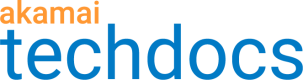API Gateway reports
API Gateway reports show various operational data about your registered API configurations. You can use this data to better understand your API traffic, fine-tune your API delivery settings, resolve various access and security issues, and troubleshoot errors effectively.
In the reports you can view data from the last 90 days. The data for the current time appears with a few hours delay.
To access all API Gateway reports, log in Akamai Control Center with your username and password.
-
Go to ☰ > COMMON SERVICES > Traffic reports.
-
In the menu bar at the top, from the Report list, select a report:
- API Gateway Endpoints Usage by Key
- API Gateway Endpoints by Method/Status
- API Gateway Errors by Key
- API Gateway JWT Denials
- API Gateway Quota Usage by Time
-
In the menu on the left select a date range and add filters and click Apply.
For more information about reports, see the **Reporting ** online help.
Date range
You can specify a date range for the data that appears in each report. By default, the first time you access a report with your account, the report displays data for the current day. Whenever you change the date range, the system remembers your configuration and ties it to your current account context. The next time you access the report with your account, the report displays data for the last configured date range.
Use the calendar picker or select one of the predefined periods.
The Minimum and Maximum values in each report refer to a time period dependent on the date range that you specify:
- Longer than 31 days: 1 day
- Longer than 2 days but shorter than or equal to 31 days: 1 hour
- Equal to or longer than 5 minutes but shorter than or equal to 2 days: 5 minutes
Filters
Display data in each report according to selected filters (for example, CP codes). Select a checkbox next to an item on a list to add it to the report.
Updated about 1 year ago