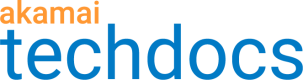Create and configure a property
A property is an identifier that indicates which property configuration file and product to use when processing incoming requests.
When you create a property, some rules and behaviors that apply to your product are already present in the Property Configuration Settings section. To tailor a property specifically for API delivery, you only need to add a simple behavior and ensure that it’s enabled.
Depending on the product you’re adding the API Gateway module to, you might need to configure other behaviors unrelated to API traffic. The configuration of such behaviors is outside of the scope of this document. You can refer to the Property Manager Online Help in Control Center for detailed behavior descriptions and configuration guidelines.
In the Property Configuration Settings section, you have an option to add a couple of HTTP-method related behaviors, for example Allow POST. Adding these behaviors does not have any impact on the methods your API consumers will be able to use when interacting with your registered APIs. In API Definitions, you associate methods to each resource you define and these settings take precedence over any HTTP method configuration in Property Manager.
Similarly, the Property Manager Editor lets you configure caching settings through behaviors such as Caching, Cache HTTP Error Responses, or Downstream Cacheability. Though at first glance these behaviors may seem relevant to your API traffic configuration, you set up caching separately in the API Definitions application. By doing so, you overwrite any Property Manager settings and let API Gateway control the caching of your registered APIs.
Conversely, the Last Mile Acceleration (Gzip Compression) behavior overwrites the GZIP compression settings that you enable in API Gateway. Thus, if you don’t want the Property Manager settings to interfere with your configuration in API Definitions, delete the Last Mile Acceleration (Gzip Compression) behavior from your property.
Add API Gateway to your product
Follow the steps below to add the API Gateway behavior to the default rule of a property configured for your Web Performance Solutions or web application firewall product. This action lets you deliver APIs over the Akamai network.
Before you begin, ensure that you have an existing digital property configured in Control Center.
-
In Control Center go to ☰ > CDN > Properties.
-
On the Property Groups page, select the Property Name link for your property.
-
On the Property Details page, click the version that you want to edit.
-
On the Property Manager Editor page, click Edit New Version.
-
In the Property Configuration Settings panel, select Default Rule if not already selected.
-
In the Behaviors section of the Default Rule, click Add Behavior.
-
In the left pane, select Akamai API Gateway and click Insert Behavior.
-
In the bottom-right corner of the page, click Save.
The Akamai API Gateway behavior is now included in the new version of your property.
Updated over 2 years ago