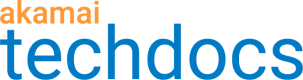Image Manager reports
Image Manager URL report
The Image Manager URL report is being discontinued
This report is deprecated and will be deactivated on June 2, 2025. To get details on URL data, use the Image and Video Insights Dashboard.
The Top Image URLs data includes only the top several image URLs according to the measurement you select. Even if you export the list, it does not include data beyond the top values.
Filters
Select at least one required filter in every report. For optional filters, making no selection returns all associated data for that filter.
-
CP code (required). Content provider (CP) codes let you segment your delivered content for tracking and reporting purposes. All CP codes have ties to one or more services, which are tracked and reported under that CP code.
-
Token Policies. Policies you want to include in the report data. Policies appear in groups under their API tokens. For any given image request, Image Manager applies no more than one policy.
-
URL string. The portion of a URL with report data you want to see. You can put limits on the search with a custom string search (using the following match criteria: Contains, Starts with, Ends with, Does not contain, Does not start with, Does not end with, Match a regular expression, Does not match a regular expression, or Is an exact match ). You can also add a URL pattern to match, such as a file type extension or part of a directory name.
Metrics
You can choose to view this report by hits or by volume.
The Top URLs list shows the most-requested URLs or the URLs that generated the highest bandwidth (bytes).
-
URL. The URL of the requested image.
-
Edge hits. The number of requests for the associated URL.
-
% (percentage of all hits). The percentage of requests for the associated URL as compared to all requests.
-
Hits by browser. The number of requests for the associated URL with specific browsers.
-
Hits by image type. The number of requests for the associated URL with specific image types.
-
Hits by width. The number of requests for the associated URL with specific widths.
-
Hits by policy and browser. The number of requests for the associated URL for a specific policy with specific browsers.
-
Hits by policy and image type. The number of requests for the associated URL for a specific policy with specific image types.
-
Hits by policy and width. The number of requests for the associated URL for a specific policy with
specific widths. -
Bytes. The bandwidth used during the request for the associated URL.
-
% (percentage of all bytes). The percentage of volume for the associated URL as compared to all requests.
-
Bytes by browser. The bandwidth used for the requests for the associated URL with specific browsers.
-
Bytes by image type. The bandwidth used for requests for the associated URL with specific image types.
-
Bytes by width. The bandwidth used for requests for the associated URL with specific widths.
-
Bytes by policy and browser. The bandwidth used for requests for the associated URL for a specific
policy with specific browsers. -
Bytes by policy and image type. The bandwidth used for requests for the associated URL for a specific
policy with specific image types. -
Bytes by policy and width. The bandwidth used for requests for the associated URL for a specific
policy with specific widths.
Image Manager Traffic report
The Image Manager Traffic report is being discontinued
This report is deprecated and will be deactivated on June 2, 2025. To get details on traffic data, use the new Image and Video Traffic report.
The Image Manager (IM) Traffic report gives you visibility into the effect of your IM configuration on image traffic on your site.
Filters
Select at least one required filter in every report. For optional filters, making no selection returns all associated data for that filter.
-
CP code (required). Content provider (CP) codes let you segment your delivered content for tracking and reporting purposes. All CP codes have ties to one or more services, which are tracked and reported under that CP code.
-
Token policies. Policies you want to include in the report data. Policies appear in groups under their API tokens. For any given image request, Image Manager applies no more than one policy.
Metrics
You can choose to view this report by hits or by volume.
-
Image request hits. The number of image requests (hits) for that image.
-
Maximum hits/sec. The highest rate of image requests.
-
Latest hits/sec. The most recent rate of requests (hits) per second for that image.
-
Image request bytes. The volume used during the requests for the associated URL.
-
Maximum image request Mbits/sec. The highest rate of volume per second for that image.
-
Latest image request Mbits/sec. The most recent rate of volume per second for that image.
Updated about 2 months ago