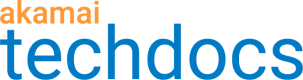Data presentation
Key performance indicators
Key performance indicators (KPIs) are measurements that provide a high-level view of your traffic for a particular report. Most reports provide KPIs as the first initial data in the report view.
For any particular data available in the report (for example, hits or image requests), the KPIs can indicate certain characteristics.
-
The total number for the selected metric, filters, and date range. The unit is labeled with the KPI.
-
The maximum measurement for the selected metric, filters, and date range. This KPI can be a rate, such as hits per second.
-
The latest measurement for the selected metric, filters, and date range. This KPI can be a rate, such as hits per second.
-
The minimum measurement for the selected metric, filters, and date range. This KPI can be a rate, such as hits per second.
Time series graphs
Reporting time series graphs display traffic data over time.
-
The y-axis indicates the unit of measurement or rate.
-
The x-axis shows units of time. The granularity on the x-axis depends on the date range you selected, and underlying data source.
For example, choosing a date range of two days displays five-minute intervals in a time series graph. Choosing a date range of a month shows daily intervals.
Annotations at each data interval
When you hover your cursor along the x-axis data, you see annotations for the data at that particular interval. The length of the date range you selected for the report affects how granular these interval annotations are.
Interactive legend
For time series graphs that include more than one category of data identified in the legend, you can use the legend to hide and display the associated data in the graph. Click legend items to remove their data from the graph. The legend entries appear grayed out, but you can click them again to add them back into the graph. The y-axis adjusts its scale appropriately as data is removed from or added to the view.
Data completeness
The data completeness information is available as the Complete data ends label above the graph. Complete data is available up to the selected date. If your request end date is later, your data may be incomplete. For some reports, incomplete data is marked as Estimated data on the graph.
Tables
Reporting tables have interactive features that let you view data the way you want.
-
Columns are alphanumerically sortable.
-
Large data sets are broken in paginated tables.
-
While a table includes 10 rows of data by default, you can choose to see 25 or 50 rows at a time instead.
Table columns with numeric values might show the full number or a summary number with an abbreviation, depending on the report. Summary numbers are rounded.
Offload
The offload metric formula is defined as (edge-origin)/edge x 100.
The total offload is calculated based on the percentage of edge requests (bytes) that were served without the need for a corresponding origin request (or byte). Total offload ignores individual time intervals and traffic segments, and calculates offload across the entire dataset.
You can toggle between cacheable and non-cacheable content in the Filter panel. This feature allows you to display cacheable or non-cacheable offload data.
If your report filter excludes some of the origin requests corresponding to the edge requests (or vice-versa) then the offload number will not be useful. This situation can happen when your report filter excludes some request types and the delivery configuration converts the type of those requests between origin and edge requests. Example report filters and type conversions are:
- IP version - for example, if all edge IPv6 requests are converted to IPv4 origin requests.
- Delivery protocol - for example., if all edge HTTP requests are upgraded to origin HTTP requests.
- HTTP status codes - for example, if some origin 404 responses are retried to a different origin and converted to 200 edge responses.
- CP codes - for example, if your delivery config changes the reporting CP code for some edge or origin traffic.
Response codes
You can find the descriptions of the standard status codes in RFC 2616 "HTTP/1.1"(http://www.w3c.org/Protocols).
000 client-side abort
The download is terminated by the end user, for example, by hitting the Stop button, before the edge server is able to send back the response headers. This status code is defined by Akamai. Log Delivery Services (LDS) shows 000 in the log files for any 200 or 206 responses with a client abort.
100 range – informational status codes
| Code | Description |
|---|---|
| 100 | Continue. For Flash, response code 100 during a "connect-pending" event indicates that application is waiting to authenticate. |
| 101 | Switching Protocols |
200 range – successful status codes
The responses in the 200 ranges can occur for a HEAD request or client abort occurring after header transmission.
| Code | Description |
|---|---|
| 200 | OK. For Flash, response code 200 during a "connect," "play," "publish," or "publish" events indicates "Successful." |
| 201 | Created |
| 202 | Accepted |
| 203 | Non-Authoritative Information |
| 204 | No Content |
| 205 | Reset Content |
| 206 | Partial Content |
Log Delivery Services (LDS) shows 000 in the log files for any 200 or 206 responses with a client abort.
300 range – redirection status codes
| Code | Description |
|---|---|
| 300 | Multiple Choices |
| 301 | Moved Permanently |
| 302 | Found. For Flash, response code 302 during a "connect" event indicates "Application is temporarily unavailable." |
| 303 | See Other |
| 304 | Not Modified |
| 305 | Use Proxy |
| 307 | Temporary Redirect |
400 range - client errors status codes
| Code | Description |
|---|---|
| 400 | Bad Request. For Flash, response code 400 during a "connect" event indicates "Bad Request. Client connected to server using an unknown protocol." For Flash, response code 400 during "play" or "publish" events indicate "Bad Request." |
| 401 | Unauthorized. For Flash, response code 400 during a "connect" event indicates "Connection was rejected by application script." For Flash, response code 400 during "play" or "publish" events indicate "Access denied by application." |
| 402 | Payment Required |
| 403 | Forbidden. For Flash, response code 400 during a "connect" event indicates "Connection was rejected by access module." For Flash, response code 400 during a "play" event indicates "Play forbidden by stream module." |
| 404 | Not Found. For Flash, response code 400 during a "connect" event indicates "Application not found." For Flash, response code 400 during a "play" event indicates "Stream not found." |
| 405 | Method Not Allowed |
| 406 | Not Acceptable |
| 407 | Proxy Authentication Required |
| 408 | Request Timeout. For streaming, 408 is considered a successful hit. For WMS, it implies that clients are disconnected from (or poorly connected to) the network and so the servers time them out. For Flash, response code 408 during a "stop" event indicates "Stream stopped because client disconnected." |
| 409 | Conflict. For Flash, response code 409 during a "connect" event indicates "Resource limit exceeded." For Flash, response code 400 during a "publish" event indicates "Stream is already being published." |
| 410 | Gone |
| 411 | Length Required |
| 412 | Precondition Failed |
| 413 | Request Entity Too Large. For Flash, response code 413 during a "connect" event indicates "License limit exceeded." |
| 414 | Request - URI Too long |
| 415 | Unsupported Media Type. For Flash, response code 415 during a "play" or "publish" event indicates "Unsupported Media Type." |
| 416 | Request Range Not Satisfiable |
| 417 | Expectation Failed |
500 range - server error status codes
| Code | Description |
|---|---|
| 500 | Internal Server Error. For Flash, response code 500 during a "connect", "play", or "publish" event indicates "Internal server error." |
| 501 | Not Implemented |
| 502 | Bad Gateway. For Flash, response code 502 during a "connect" event indicates "Bad gateway." |
| 503 | Service Unavailable. For Flash, response code 503 during a "connect" event indicates "Service Unavailable. (Too many connections pending for authorization by access module)." |
| 504 | Gateway Timeout |
| 505 | HTTP Version Not Supported |
600 range - invalid headers
| Code | Description |
|---|---|
| 600 | Range response codes, Invalid Headers, are defined by Akamai. |
Updated about 2 years ago